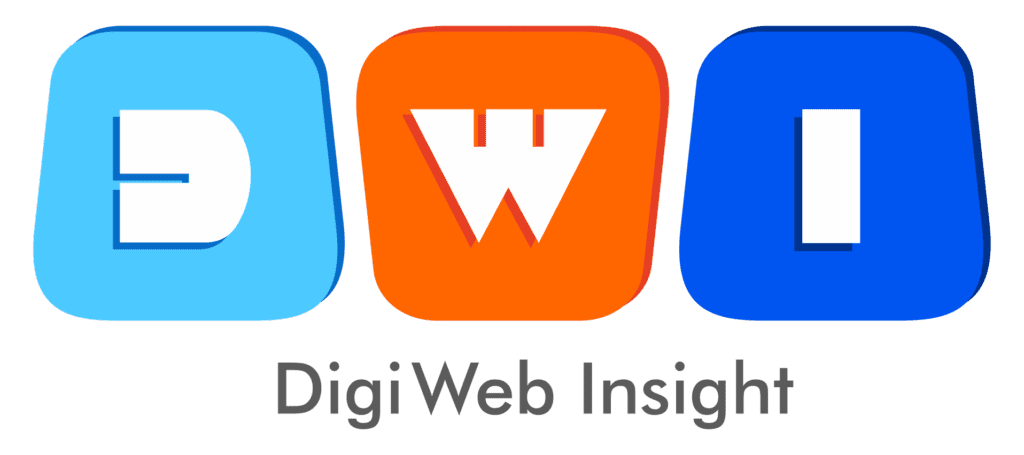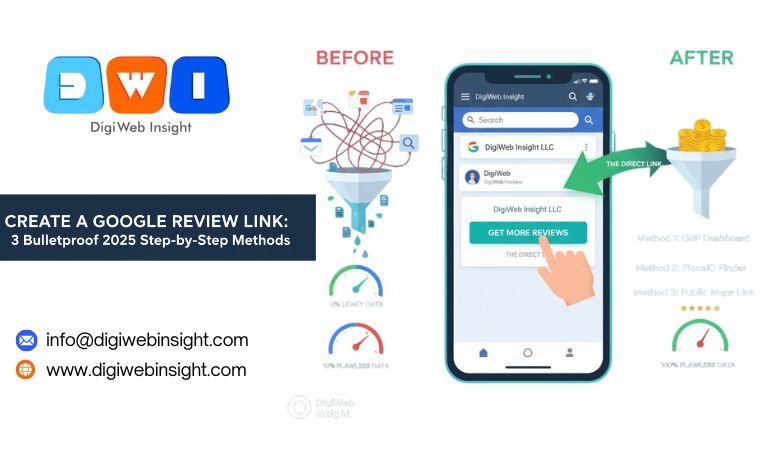You just finished an amazing job for a client. They’re thrilled. They say, “We’re definitely going to leave you a 5-star review!”
You smile, thank them, and say, “That would be amazing! Just find us on Google.”
And with those four words, you’ve lost the review.
Why? Because you just gave your happy customer homework. You created friction. You’ve asked them to open a new tab, search for your business (and hope they find the right one), click on your profile, find the “write a review” button, and then finally do the thing they promised.
90% of customers will give up before step two.
The solution is to create a Google review link—a single, direct URL that you can send via text, email, or QR code, which opens the “leave a review” pop-up box instantly.
This isn’t a small trick. This is the single most powerful way to turn a happy customer into a powerful piece of social proof. As a digital marketing agency, we’ve seen this one change boost a client’s review acquisition rate by over 300%.
Google has changed how this works multiple times. The old, clunky methods are broken. This is the complete, 2025 step-by-step guide to the three modern, bulletproof methods to create a Google review link that actually works.
Why a Direct Review Link Is Your #1 Local SEO Asset
Before we get to the “how,” let’s establish the “why.” Why is this one link so critical?
Google reviews are not a “nice to have.” They are the lifeblood of local SEO. They are the #1 ranking factor for appearing in the “Local Map Pack,” and they are the #1 conversion factor for turning a searcher into a customer.
1. The Psychology of “Zero Friction” The easier you make it for someone to do something, the more likely they are to do it. This is Conversion Rate Optimization 101.
High Friction (The “Bad” Way): “Find us on Google.” (5-7 steps)
Zero Friction (The “Good” Way): “Click this link.” (1 step)
When you create a Google review link, you are respecting your customer’s time. You are capturing their positive emotion in the moment it happens, not asking them to remember it later.
2. The “Leaky Bucket” Problem Imagine your potential reviews are water. When you don’t have a direct link, you’re asking customers to carry that water in a leaky bucket. They “leak” out at every step: searching, finding, clicking, getting distracted.
A direct link is a pipeline. It sends that “review water” straight from the customer to your Google Business Profile with zero leakage.
3. Compounding Social Proof More reviews lead to a higher star rating. A higher star rating leads to more clicks. More clicks and a higher review count (prominence) lead to higher rankings. Higher rankings lead to more customers, which leads to… more reviews.
It is the single most powerful flywheel in all of local marketing. And it all starts with making “the ask” as simple as humanly possible.
Method 1: The “Official” 2025 Way (From Your GBP Manager)
This is the easiest, fastest, and most “Google-approved” way to create a Google review link. This is the method 99% of businesses should be using.
Google’s new Business Profile Manager (which is now integrated directly into Google Search and Maps) has a dedicated tool for this.
Step-by-Step (Using Google Search on Desktop):
Be Logged In: You must be logged into the Google account that manages your Google Business Profile (GBP).
Find Your Business: Go to https://www.google.com/search?q=Google.com and search for your exact business name (e.g., “DigiWeb Insight LLC”).
Access Your Dashboard: Because you’re logged in, you won’t just see the public listing. You will see a private management dashboard at the top of the search results. It will have buttons like “Edit profile,” “Read reviews,” and “Add photos.”
Find the “Get Reviews” Button: Look for a button that says “Get more reviews” or “Ask for reviews.” It’s often a prominent, blue-outlined button.
Click and Copy: A pop-up box will appear. It will say “Get more reviews” and show you a unique, shareable link.
This is your link! It will look something like this:
g.page/r/YourBusinessName/review
Copy this link and save it somewhere safe. Put it in a note, a Google Doc, or your team’s internal wiki. This is your new golden link.
Step-by-Step (Using the Google Maps App on Mobile):
This is perfect for when you’re in the field.
Open the Google Maps app on your phone (logged into your management account).
Tap your profile picture or initial in the top-right corner.
Tap “Your Business Profiles” and select the business you want.
You’ll see your business profile with a row of management buttons.
Scroll to the right on those buttons until you see “Get reviews.”
Tap it. You’ll see the same shareable link. You can copy it or share it directly from your phone into an SMS message or email.
Pros of this method:
Official: This is the link Google wants you to use.
Short & Clean: The
g.page/...URL is short, professional, and trustworthy.Durable: It’s a permanent shortlink that will always redirect to the correct review box, even if Google changes its interface.
Cons of this method:
Honestly, there are none. This is the new standard.
Method 2: The Manual PlaceID Method (The Bulletproof Fallback)
What if the button isn’t there? What if you manage 100 listings and need a systematic, “code-based” way to create a Google review link for all of them?
You use the “PlaceID” method. This is the “old-school” technical way, and it never breaks. It’s the bulletproof fallback for marketers.
This method involves two steps:
Finding your unique “Place ID.”
Pasting that ID into a specific URL.
Step 1: Find Your Business’s Unique Place ID
A Place ID is a unique text string that Google uses to identify a specific location on earth.
Go to Google’s official PlaceID Finder Tool. (This is your high-authority, dofollow external link).
You will see a Google Map with a search bar at the top labeled “Enter a location.”
Type your exact business name and address.
Select your business from the dropdown list.
A small pop-up will appear on the map over your business, showing your unique Place ID.
It will be a long string of letters and numbers, usually starting with
Ch...Example:
ChIJN1t_tDeuEmsRUsoyG83frY4(This is the ID for the Sydney Opera House, don’t use it!)
Copy this Place ID string.
Step 2: Construct Your Review Link
Now that you have your ID, you just paste it onto the end of this specific URL:
https://search.google.com/local/writereview?placeid=
So, using the example ID above, the final link would be:
https://search.google.com/local/writereview?placeid=ChIJN1t_tDeuEmsRUsoyG83frY4
Test it! Copy your newly created link and paste it into your browser. It should instantly open a Google page with your business name at the top and the “leave a review” pop-up box, ready for a star rating.
Pros of this method:
Extremely Reliable: It’s a direct command to Google’s search function. It bypasses all other interfaces.
Permanent: This link will work as long as your PlaceID exists (which is forever).
Scalable: You can programmatically find PlaceIDs and build these links for hundreds of locations without ever opening the GBP dashboard.
Cons of this method:
Ugly Link: The URL is long and looks technical. (We’ll solve this with a link shortener in a bit).
More Work: It takes 60 seconds instead of 10.
Method 3: The “Public” Maps Link (The Quick & Dirty)
This is a third, less-common way to create a Google review link that anyone can do, even if they aren’t the business owner.
Open Google Maps (desktop or mobile).
Search for the business.
Click the business name to open its profile.
Click on the “Reviews” tab (or scroll down to the reviews).
Click the “Write a review” button.
When the review box pops up, look at the URL in your browser bar. It will be a very long, complex URL.
Copy that entire long URL.
This URL now has a deep-link parameter in it. When anyone opens it, it will re-trigger the “write a review” pop-up.
Pros of this method:
No Login Needed: You don’t need to be the owner. An agency can create this for a client without needing their password.
Cons of this method:
The Ugliest Link: This URL is massive and looks terrible.
Least Stable: Google could change its URL structure, and this link might break in the future (though it’s been stable for a while).
Verdict: Use Method 1 first. Use Method 2 as your permanent, professional fallback. Use Method 3 only if you’re in a pinch.
You Have the Link. Now What? (Your 5-Point Strategy)
Creating the link is just step one. A tool is useless until you have a strategy for using it.
Shorten Your Link (Optional but Recommended): If you used Method 2 or 3, your link is ugly. Take that long URL to a free service like Bitly or TinyURL. Shorten it to something clean and trustworthy.
Bonus Pro Tip: Use a branded shortener (like
digi.web/review) so the link itself builds your brand.
Create a QR Code (The “Next Level” Move): This is the most powerful “in-person” ask. Take your new link (the
g.pageor the shortened one) and go to a free QR code generator (like Canva, QR Code Generator, etc.).Put this QR code everywhere:
On your invoices
On your receipts
On a small sticker on your storefront door
On the back of your business cards
On a “Thank You” card you leave after a service
The “Post-Purchase” Email/SMS Template: This is your most effective digital ask. Within 1-3 hours of a successful purchase or service, send a message.
SMS Template: “Hi [Customer Name], this is [Your Name] from [Your Company]. Thank you so much for your business today! If you have 30 seconds, we’d be incredibly grateful for your feedback: [Your Link]”
Email Template:
Subject: A quick favor?
Body: “Hi [Customer Name],
Thanks again for choosing us! We’re always trying to improve, and your feedback is a huge part of that.
If you had a great experience, would you be willing to share it? You can leave us a review at the link below—it only takes a moment and it means the world to our team.
[Your Link]
Thank you!”
Add It to Your Website Footer: Create a simple “Review Us on Google” button or text link in the footer of your website. Anyone who loves your brand and wants to support you now has an easy way to do so.
Add It to Your Email Signature: Every team member should have it in their email signature.
“P.S. Happy with our service? [Leave us a review!]”
What NOT to Do: The Pitfalls That Will Get You Penalized
This power comes with responsibility. Google’s policies are very strict about how you solicit reviews. Breaking them can get your reviews wiped or even your profile suspended.
NEVER “Review-Gate”: This is the #1 violation. “Review gating” is when you first ask a customer if they had a good or bad experience, then only send the 5-star customers to your Google review link, while sending the unhappy customers to a private “contact us” form. This is explicitly against Google’s Terms of Service. You must offer the review link to all customers, equally.
NEVER Pay or Incentivize Reviews: You cannot offer money, discounts, gift cards, or entry into a contest in exchange for a review. This will get you penalized. The ask must be for honest feedback, not paid feedback.
NEVER Bulk-Request: Don’t upload your entire 10,000-person email list and blast them all at once. This looks spammy to Google and can get your link flagged. Your requests should be part of your natural, one-on-one customer follow-up.
Conclusion: Stop Hoping, Start Asking (The Right Way)
You no longer have any excuse. In the 5 minutes it took you to read this article, you could have already found your link.
To create a Google review link is to build a frictionless pipeline for your most valuable marketing asset. It removes the guesswork for your customers and captures their positive sentiment in the moment.
Go to your GBP Manager (Method 1) and get your g.page link right now. Save it. Put it in a template. Use it after every single positive customer interaction.
Stop hoping for reviews and start building your reputation, one simple, frictionless click at a time.
“At DigiWeb Insight, we are a full-service digital agency dedicated to your growth. We build your foundation with our expert Web Design & Development services, ensuring your site is fast, beautiful, and secure. Once your site is ready, we drive targeted, long-term traffic as an Affordable SEO Agency USA. To capture immediate leads and high-intent customers, we amplify your reach with strategic Pay-Per-Click (PPC) Marketing campaigns.”
FAQs: Google Review Links
Q: Is it against Google's rules to ask for reviews?
No! Google encourages you to ask your customers for reviews. It is only against their rules to pay for reviews, review-gate, or bulk-solicit them.
Q: Can I create a Google review link for a Service Area Business (SAB)?
Yes. Even if you have a hidden address, your business has a PlaceID. All three methods described above will work perfectly for a Service Area Business.
Q: My g.page link is broken or doesn't work! What do I do?
This is rare, but it can happen if your profile is new or has been suspended. Your immediate, permanent fix is to use Method 2 (The PlaceID Method). That link is built on Google’s core search infrastructure and will always work as long as your business is listed.