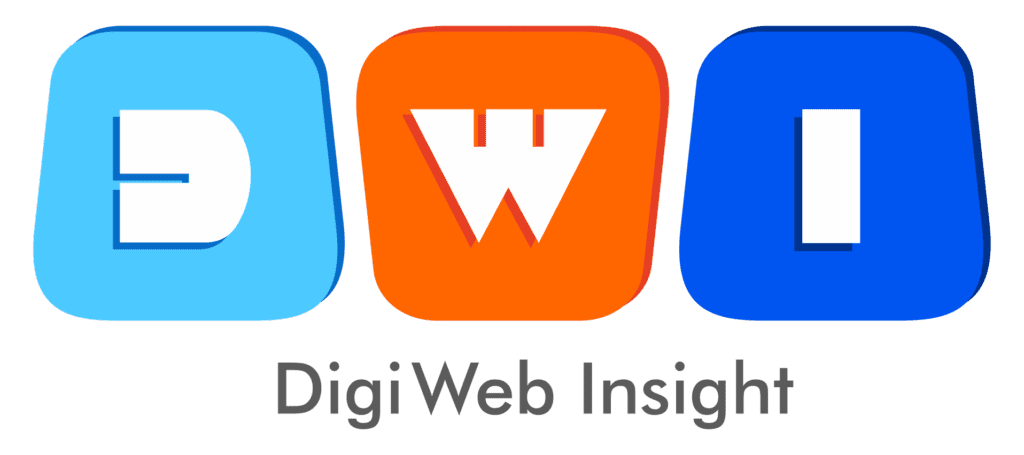Table of Contents
A potential customer finds your business online. They’re interested. They’re ready to buy. But they’re on their phone, and your website’s tiny “Contact” page is 10 taps and a zoom-pinch away. You just lost the sale.
This is friction. And in 2025, friction is the #1 killer of conversions.
The solution? A single, unmissable button that turns a high-effort “contact form” into a zero-friction, high-intent “phone call.”
Learning to add ‘Call Now’ buttons on Google, Facebook, Instagram is not a minor tweak; it’s a fundamental shift in your lead generation strategy. It’s the most powerful, direct way to connect with a customer at the exact moment of their highest intent.
This is the ultimate 3-part guide. We will walk you through, step-by-step, how to set up this powerful feature on all three platforms, covering both the free (organic) methods and the paid (advertising) strategies.
Part 1: How to Add ‘Call Now’ Buttons on Google
Google is the king of high-intent traffic. When someone searches “plumber near me,” they don’t want to read a blog; they want to make a call. Here’s how you capture that lead.
Method 1 (Organic): Your Google Business Profile
This is the most important “Call Now” button you will ever set up, and it’s 100% free. This is the “Call” icon that appears directly on your Google Business Profile (GBP) in Google Maps and mobile search results.
You don’t “add” this button; you enable it by adding your phone number correctly.
Step-by-Step Guide:
Sign in to your GBP Manager: Go to Google Search and search for your exact business name. If you are logged into the correct Google account, you will see your private management dashboard.
Access Contact Info: Click the “Edit profile” button (it’s usually the first one).
Select “Contact”: In the “About” section, find and click on “Contact.”
Add Your Phone Number: Click the pencil icon next to “Phone number.” Add your primary business phone number here.
Pro-Tip: Use a local number (not an 800 number) if possible. It builds trust and improves local SEO.
Save and Verify: Click “Save.” Google may require you to verify ownership of this number, often by sending a text or calling with a code.
Once this is done, Google will automatically display a prominent “Call” button to all users searching on a mobile device. You have now captured high-intent local searchers.
Pro-Tip: Add a “Call Now” CTA to Your GBP Posts
For extra visibility, you can add a “Call Now” button to your Google Business Profile posts.
From your GBP dashboard, click “Add update” (or “Create post”).
Create your post (e.g., “This week’s 10% off special!”).
At the bottom, you’ll see “Add a button (optional).” Click it.
Select “Call now” from the dropdown menu.
Publish your post. Now, your update will have its own “Call now” button, driving even more leads.
Method 2 (Paid): Google Ads (Call Assets & Call-Only Ads)
Want to be above your competitors? That’s where Google Ads comes in. You have two powerful options to add ‘Call Now’ buttons on Google via ads.
1. Call Assets (Formerly “Call Extensions”)
This is the most common method. It adds a clickable “Call” button to your standard text ad, giving users the choice to either click the ad headline (to visit your website) or click the call button.
Step-by-Step Guide:
Log in to your Google Ads account.
Navigate to the campaign or ad group where you want to add the call button.
From the left-hand menu, click “Ads & assets,” then “Assets.”
Click the blue “+” icon and select “Call.”
In the “Add to” dropdown, choose whether to apply this at the Account, Campaign, or Ad group level.
Enter your business phone number.
Crucial Step: Turn on “Call Reporting” in the “Conversion action” settings. This allows Google to track which calls came from your ad, how long they lasted, and count them as conversions.
Click “Save.”
Your text ads on mobile will now frequently show a “Call” icon or the full “Call Now” button alongside them.
2. Call-Only Ads
This is the ultimate high-intent ad format. A “Call-Only” ad is the call button. When a user clicks your ad, it doesn’t go to your website; it opens their phone’s dialer instantly. This is perfect for emergency services (locksmiths, plumbers) and high-ticket consultations (lawyers, B2B).
You set these up by creating a new “Search” campaign and, at the campaign setup level, choosing “Phone calls” as your goal. You can learn more from the official About call assets guide from Google (this is a high-authority, dofollow link).
Part 2: How to Add ‘Call Now’ Buttons on Facebook
Facebook is a “discovery” platform, but you can still capture high-intent users with a direct call CTA.
Method 1 (Organic): Your Facebook Business Page
This is the most visible CTA on your entire Facebook Page. It’s the big blue button right under your cover photo.
Step-by-Step Guide:
Navigate to your Facebook Business Page.
Look for the blue button under your cover photo. It might say “Add Action Button,” “Edit Action Button,” or something like “Send Message.”
Click the button and select “Edit button” from the dropdown menu.
A pop-up will appear. Select the option “Call Now.”
You’ll be prompted to enter your phone number (including your country code).
Click “Save.”
Now, any visitor to your Facebook Page, especially on mobile, will see a “Call Now” button as their primary call to action.
Method 2 (Paid): Facebook “Click-to-Call” Ads
Want to get “Call Now” buttons in front of people who don’t follow your page? You need to run a “Click-to-Call” ad.
This tells the Meta algorithm to find users in your target audience who are most likely to place a phone call.
Step-by-Step Guide (High-Level):
Go to your Meta Ads Manager.
Click the green “Create” button.
Choose your campaign objective. To get calls, you can use “Leads,” “Traffic,” or “Sales.” Let’s use “Leads” for this example.
At the Ad Set level, under “Conversion,” you’ll choose your conversion location. Select “Calls.”
This will tell Facebook you want people to call your business.
At the Ad level, you will design your creative (image/video). The call-to-action button will automatically be set to “Call Now.”
Publish your campaign. Your ads will now run in the Facebook feed with a “Call Now” button, sending leads directly to your phone.
You can also use the simplified “Get More Calls” objective when you “Boost” a post, but the Ads Manager method provides far more control.
Part 3: How to Add ‘Call Now’ Buttons on Instagram
Instagram is highly visual, but its “call” features are surprisingly powerful for businesses, especially service-based ones (like artists, salons, or consultants) and restaurants.
Method 1 (Organic): Your Instagram Profile “Contact Options”
This is the “Call” button that appears on your main profile page, alongside “Email” or “Directions.”
Requirement: You must have an Instagram Business or Creator Account. You cannot do this from a “Personal” profile.
Step-by-Step Guide:
Go to your Instagram profile page.
Tap the “Edit Profile” button.
Scroll down to the “Public business information” section and tap on “Contact Options.”
Tap on “Business phone number.”
Enter your phone number and, most importantly, select the “Call” bubble as your preferred contact method (you can also allow “Texts”).
Tap “Done” and then “Done” again.
Final Step: Back on the “Edit Profile” screen, tap “Profile Display” and make sure the “Display contact info” toggle is turned ON.
Now, a “Call” button will appear on your profile, allowing any user to dial your business with one tap.
Pro-Tip (from search results): If you want your profile to only show a “Call” button (and not a generic “Contact” button), remove your business email and physical address from the “Contact Options” section. When the phone number is the only option, the button often defaults to “Call.”
New 2025 Feature: Instagram Audio Calling In the “Contact Options,” you may also see “Instagram audio calling.” This allows users to call you through the app without ever seeing your phone number. This is a fantastic option for creators or businesses who want to maintain privacy while still being accessible.
Method 2 (Paid): Instagram “Click-to-Call” Ads
This is the secret to getting a “Call Now” button in front of millions of targeted users on Instagram.
Here’s the trick: It’s done through the Meta Ads Manager, exactly like the Facebook Ad.
Step-by-Step Guide:
Follow all the steps from “Method 2 (Paid): Facebook ‘Click-to-Call’ Ads” (above).
Create your “Leads” campaign and select “Calls” as the conversion location.
When you get to the “Placements” section at the Ad Set level, be sure that “Instagram” is checked (e.g., “Instagram Feed,” “Instagram Stories”).
That’s it. Because you set the ad’s goal to “Calls,” Meta will automatically run that ad on Instagram with a “Call Now” CTA, linking to the phone number you provided.
This is a powerful way to turn a passive Instagram scroller into an active, high-intent phone lead.
Conclusion: Your Phone Is Now Your #1 Conversion Tool
You now know how to add ‘Call Now’ buttons on Google, Facebook, Instagram. You’ve built a direct, zero-friction pipeline from the three largest online platforms straight to your business phone.
This strategy is the perfect marriage of a paid (PPC) marketing push and a foundational local SEO strategy.
But remember: getting the call is only half the battle. Your next job is to ensure that the call goes to a professional, helpful person. And the “call” button you can’t add to your social media is the one on your website. Make sure your web design includes a “click-to-call” number in the header for all the mobile traffic you’re about to get.
Stop making customers work to find you. Start the conversation, instantly.
FAQs: Fixing a Suspended GBP
Q: Why isn't my "Call" button showing up on my Instagram profile?
There are two common reasons. First, you must have a “Business” or “Creator” account. Second, you must go to “Edit Profile” > “Profile Display” and ensure the “Display contact info” toggle is turned ON. If it’s off, your buttons will be hidden.
Q: Can I use my personal phone number for these buttons?
You can, but you shouldn’t. This is a major E-E-A-T (Expertise, Trustworthiness) issue. Always use a dedicated business line. It looks more professional and protects your privacy. Consider a VoIP service like Google Voice or a dedicated business line that can have a professional greeting.
Q: What's better, a "Call Now" button or a "Send Message" button?
It depends on your business.
Use “Call Now” if you are a high-urgency, high-touch, or service-based business (plumber, lawyer, restaurant for reservations, B2B sales).
Use “Send Message” if you are an e-commerce brand, a media page, or a business that needs to answer simple, repetitive questions (e.g., “Do you have this in blue?”).
Best Practice: Offer both. On GBP, you can have your “Call” button and “Messaging” (via GBP chat) enabled. On Facebook/Instagram, you can have a “Call” button on your profile and let users “Send Message” via the other native button.