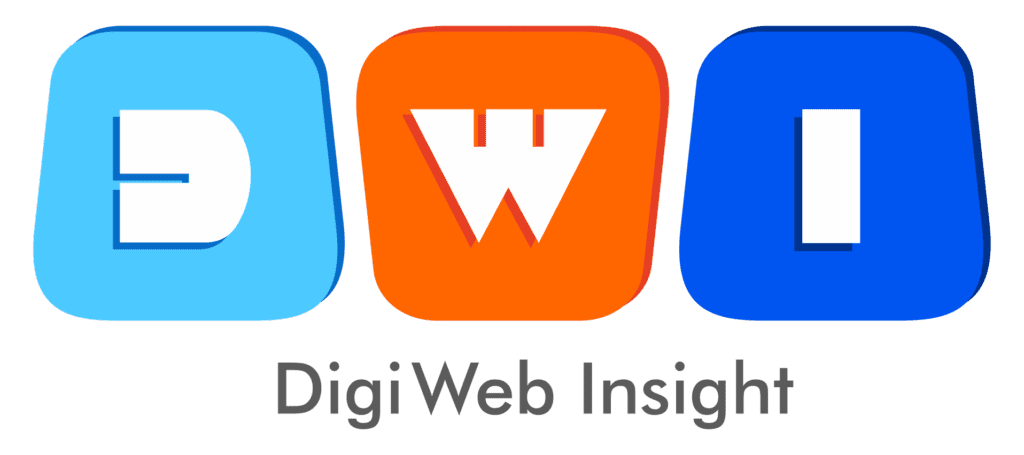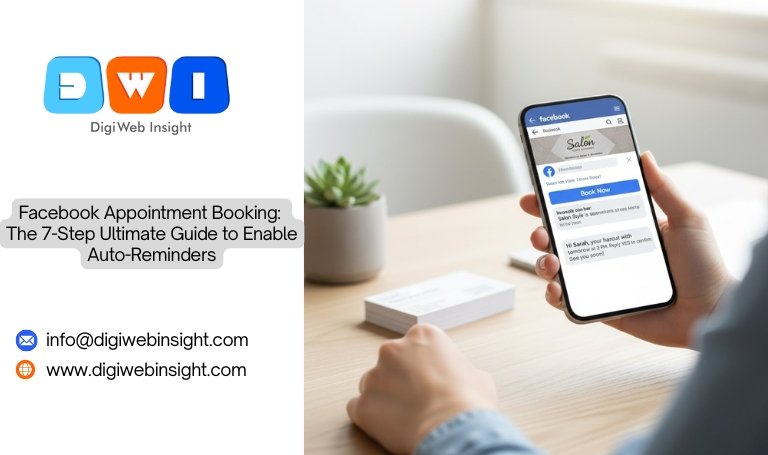Table of Contents
Stop the endless back-and-forth emails. End the frustration of last-minute cancellations and no-shows. If you run a service-based business, you know this struggle intimately. The administrative chaos of scheduling can feel like a full-time job. But what if your Facebook Business Page, where your customers already are, could become your most powerful scheduling assistant?
This is where the Facebook appointment booking feature transforms your business.
This free, integrated tool within the Meta Business Suite is designed to turn your Page from a simple profile into an interactive booking hub. It streamlines the entire process, allowing clients to book your services 24/7, right from their phone.
But its real power? Automated reminders.
This article is your ultimate, comprehensive guide. We will walk you through, step-by-step, how to enable Facebook appointment booking and, most importantly, how to set up the game-changing auto-reminder system that will skyrocket your show-up rate and reclaim your time.
🚀 What is Facebook Appointment Booking (And Why Is It a Game-Changer)?
At its core, the Facebook appointment booking tool is a digital calendar and service menu built directly into your Facebook Page. It adds a prominent “Book Now” call-to-action button, allowing users to see your available time slots, view your list of services (with prices and descriptions), and book a time that works for them without ever leaving the app.
This feature is managed through the Meta Business Suite, which centralizes your Facebook and Instagram tools. It’s an indispensable asset for any service-based entrepreneur.
Think of it as having a virtual receptionist working for you around the clock.
Who is This Feature For?
While many businesses can benefit, the Facebook appointment booking system is practically essential for:
Salons and Spas: Haircuts, manicures, massages, facials.
Fitness Professionals: Personal training sessions, yoga classes, consultations.
Coaches and Consultants: Business coaching, life coaching, financial advising.
Local Services: Home cleaning, landscaping, repair services, music lessons.
Healthcare & Wellness: Chiropractors, dentists, therapists (ensure HIPAA compliance where necessary).
Professional Services: Photographers, tax preparers, legal consultations.
If your business relies on clients showing up at a specific time, this tool is for you.
The Undeniable Benefits of Using Facebook Appointment Booking
Why bother setting this up? The return on investment for your time is massive.
It’s 100% Free: Unlike many third-party scheduling tools like Calendly or Acuity, which often require a paid subscription for advanced features (like SMS reminders), the Facebook appointment booking system is completely free.
Reduce Customer Friction: Customers can book you the moment they are interested. They don’t have to call during business hours, wait for an email reply, or learn a new, complicated booking website. It’s instant and familiar.
Dramatically Reduce No-Shows: This is the core of our guide. The automated reminder system (via both Messenger and SMS) is proven to decrease the number of clients who forget their appointments, saving you thousands in lost revenue.
Centralize Your Schedule: The Facebook appointment booking calendar can sync directly with your Google Calendar or iCal. This means a booking made on Facebook instantly appears on your personal calendar, preventing all-too-common double-bookings.
Look More Professional: A seamless, automated booking process signals to clients that you are an organized, professional, and modern business. It builds trust from the very first interaction. This improved engagement and professionalism can also positively impact your local SEO, a core focus for any affordable SEO agency in the USA.
🛠️ How to Enable Facebook Appointment Booking: A 5-Step Setup Guide
Ready to get started? Let’s activate the feature. You will need to be an Admin or Editor of your Facebook Page.
Step 1: Navigate to Meta Business Suite
First, go to your Facebook Business Page. On the left-hand menu, find and click on “Meta Business Suite”. This will open a new dashboard. If you’re on a mobile device, you’ll need to use the “Meta Business Suite” app.
Once in the Suite, look for the “All Tools” icon (it looks like a grid or hamburger menu). From there, select “Appointments” under the “Manage” section.
If you’ve never used this before, you’ll be greeted with a “Get Started” prompt.
Step 2: Set Your Availability
This is the most critical step. Facebook needs to know when you are available to be booked. You can set recurring weekly hours (e.g., Monday-Friday, 9:00 AM to 5:00 PM).
Pro-Tip: Be realistic. Don’t set your availability for times you aren’t actually free. Remember to block out lunch breaks or administrative time. You can adjust this calendar at any time.
The Facebook appointment booking system allows you to set different hours for different days, giving you full control.
Step 3: Configure Your Service List
This is your digital service menu. Click on “Services” and then “Create Service”. For each service you offer, you must add:
Service Name: (e.g., “60-Minute Deep Tissue Massage”)
Price: You can choose “Fixed Price,” “Starting at,” “Variable Price,” “Ask for Price,” “No Price,” or “Free.”
Duration: How long does this service take? (e.g., 1 hour, 30 minutes). This is crucial for the calendar to work.
Description: Briefly explain what the service includes.
Create a separate service entry for every distinct offering. A good service list makes the Facebook appointment booking process clear for your customers.
Step 4: Customize Your Booking Settings
Click on the “Settings” tab within the Appointments dashboard. Here, you can fine-tune the experience:
Appointment Approval: Do you want to “Manually Approve” appointments, or allow them to be “Automatically Approved”? For most businesses, “Automatically Approved” saves time.
Advance Booking: How far in advance can (or must) a client book? You can prevent last-minute (e.g., “within 1 hour”) or too-distant (e.g., “more than 3 months out”) bookings.
Buffer Time: This is a fantastic E-E-A-T (Expertise) feature. Add a 10-15 minute “buffer” after each appointment. This prevents back-to-back bookings and gives you time to clean, prepare, or just take a breath.
Sync Calendar: This is where you connect your Google Calendar. Do not skip this! It’s the key to preventing double-bookings.
Step 5: Add the “Book Now” Button to Your Page
Your Facebook appointment booking system is set up, but clients need to find it! Go back to your main Facebook Page.
Your call-to-action (CTA) button (it might currently say “Send Message” or “Learn More”) needs to be changed.
Click the “…” icon on your Page and select “Edit Action Button.”
Choose the “Book Now” option.
When asked to link a tool, select “Appointments on Facebook.”
Save your changes.
Now, a prominent “Book Now” button will appear at the top of your Page, directing all visitors to your new, streamlined Facebook appointment booking funnel.
🔔 The Secret Weapon: How to Enable and Master Auto-Reminders
You’ve successfully enabled Facebook appointment booking. Congratulations! But the setup is only half the battle.
The real magic comes from automating your follow-up. Manually reminding every client is a time-consuming chore. Automating it is a business-saver. No-shows cost service businesses billions of dollars every year. A simple, well-timed reminder is the single most effective way to solve this.
Let’s enable the auto-reminders within your Facebook appointment booking settings.
Step 1: Go Back to Appointment Settings
Navigate back to your Meta Business Suite > All Tools > Appointments > Settings.
Step 2: Locate the “Reminders” Option
Inside the Settings menu, you will see a specific section for “Reminders” or “Notifications.” This is your command center for all automated communication.
Step 3: Enable Messenger Reminders (The Default)
By default, Facebook will automatically send a confirmation and a reminder via Messenger to everyone who books. The standard reminder is sent 24 hours before the appointment.
Ensure this toggle is ON.
This is good, but we can do better. Why? Not everyone checks Messenger. Messages can get lost, filtered to spam, or ignored. For a truly bulletproof system, you need to add a second, more direct channel.
Step 4: The Ultimate Pro-Move: Enable SMS (Text Message) Reminders
This is the single most powerful feature in the Facebook appointment booking arsenal.
In the same “Reminders” section, you will see an option for “SMS Reminders.” When you enable this, the booking form will ask the client for their phone number (in addition to their email) when they book.
Why is this so critical?
SMS has a 98% open rate, often within minutes.
It feels more personal and urgent than a Messenger notification.
It’s a “pattern interrupt.” Your client may be ignoring Facebook, but they will see a text.
This feature alone can cut your no-show rate by over 50%. It demonstrates true expertise and trustworthiness by ensuring your client is well-informed.
Step 5: Customize Your Reminder Message
Don’t just use the default text. This is a prime opportunity to reinforce your policies and provide value.
Click “Edit” on your reminder messages (both Messenger and SMS). A great reminder message should include:
Client’s Name:
[CLIENT_NAME](Use the personalization tag)Service Name:
[SERVICE_NAME]Date and Time:
[APPOINTMENT_TIME]Your Business Address: A direct link to Google Maps is even better.
Your Cancellation Policy: This is vital. Example: “To reschedule, please give us 24 hours’ notice. See you soon!”
A custom message reinforces the appointment and professionally communicates your expectations.
Step 6: Enable Follow-Up Messages
Your automation shouldn’t end when the appointment does. In the same settings area, look for “Follow-Up Messages.”
You can set an automated message to send after the appointment (e.g., 1 day later). Use this to:
Say Thank You: “Thanks for coming in today, [CLIENT_NAME]!”
Ask for a Review: “We’d love it if you could leave a review on our Facebook Page!”
Encourage Rebooking: “We recommend booking your next [SERVICE_NAME] in 4-6 weeks. You can book here: [LINK_TO_BOOKING_PAGE]”
This final step in your Facebook appointment booking automation turns a one-time client into a repeat customer.
Step 7: Test Your Facebook Appointment Booking System
You’re all set! But before you announce it to the world, test it.
Ask a friend or use a separate Facebook account to go through your Facebook appointment booking flow.
Click the “Book Now” button.
Select a service.
Choose a time slot.
Enter contact details (especially a phone number for the SMS test).
Confirm the booking.
Now, check:
Did you (as the business owner) get a notification?
Did the booking appear in your “Appointments” calendar?
Did it sync to your Google Calendar?
Did the “client” get an instant confirmation message?
(Most importantly) Did the “client” receive the automated reminder 24 hours before?
Once you’ve confirmed the entire system works flawlessly, you can confidently promote it.
📈 Beyond Setup: Best Practices to Maximize Your Bookings
Enabling the Facebook appointment booking tool is just the beginning. Now, you need to make it the cornerstone of your marketing.
1. Promote Your Booking Feature Constantly
Don’t assume people will find the “Book Now” button. You need to tell them.
In Your Posts: Create a regular content pillar around booking. “Our schedule for next week is open! Tap the ‘Book Now’ button in our bio to grab your spot.”
You can even use targeted pay-per-click (PPC) marketing to drive qualified traffic directly to your booking page.
In Your Stories: Use the “Link” sticker to link directly to your booking page.
In Your Cover Photo: Design your cover photo with an arrow pointing down to the “Book Now” button.
In Your Pinned Post: Create a post that details your services and how to book, then pin it to the top of your Page.
2. Link to It from Everywhere
You can get a direct URL for your Facebook appointment booking page. Go to Appointments > Settings > Booking Page.
Copy this link and put it everywhere:
Your Instagram bio (if you don’t have Instagram booking set up)
Your email signature
Your Google Business Profile
Your personal LinkedIn profile
3. Manage Your Inquiries and Appointments
Your work isn’t done. You must be responsive.
Respond to Messages: People will still message you to ask questions. Respond quickly and direct them to the booking link.
Manage Your Calendar: If you get a booking via phone or another source, you must manually add it to your Facebook calendar to block that time. This is why the Google Calendar sync is so vital—it makes this a two-way street.
Handle Reschedules: Be professional when clients need to reschedule. You can do this easily from the “Appointments” tab.
4. Integrate with Your Overall Web Presence
Your Facebook page is a key part of your online presence, but so is your main website. Ensure your web design and development is professional and perhaps even integrates its own booking system that can work in tandem with your social media efforts.
5. Leverage External and Internal Resources
To fully master your social media presence, you need to stay informed. For the most up-to-date changes, always refer to the official Meta Business Help Center. This is the ultimate source of truth for any technical issues with your Facebook appointment booking setup.
Internally, while you’re optimizing your Page, don’t stop at bookings. Ensure your entire presence is professional. Check out the other resources on DigiWeb Insight to learn more about building a complete digital strategy.
FAQs: Mastering the "Open Now" Filter
Q1: Is the Facebook appointment booking feature completely free?
Yes, as of now, the feature is 100% free. This includes all core functionalities like creating services, setting availability, and sending automated reminders via Messenger and SMS.
Q2: Can I accept payments through Facebook for my appointments?
Currently, Facebook’s native tool is for booking and scheduling, not payment processing. You can list your prices, but you will need to collect payment in person, via an invoice, or by linking to a third-party payment processor (like PayPal or Square) in your confirmation message.
Q3: Can I sync the Facebook appointment calendar with my Google Calendar?
Absolutely! This is one of its best features. In the “Settings” tab, you can easily sync your Facebook bookings to your Google Calendar. This helps you see all appointments in one place and prevents you from getting double-booked.
Q4: Can clients book me on Instagram too?
Yes. Once you have appointments set up in Meta Business Suite, you can add a “Book Now” button to your Instagram business profile. This creates a seamless booking experience across both platforms, all managed from one central calendar.
Q5: What happens if I need to decline or reschedule an appointment?
You have full control. If you have “Manual Approval” turned on, you can decline any request. If it’s already booked, you can go into your “Appointments” calendar, select the booking, and choose to “Reschedule” or “Cancel” it. The client will be notified automatically.