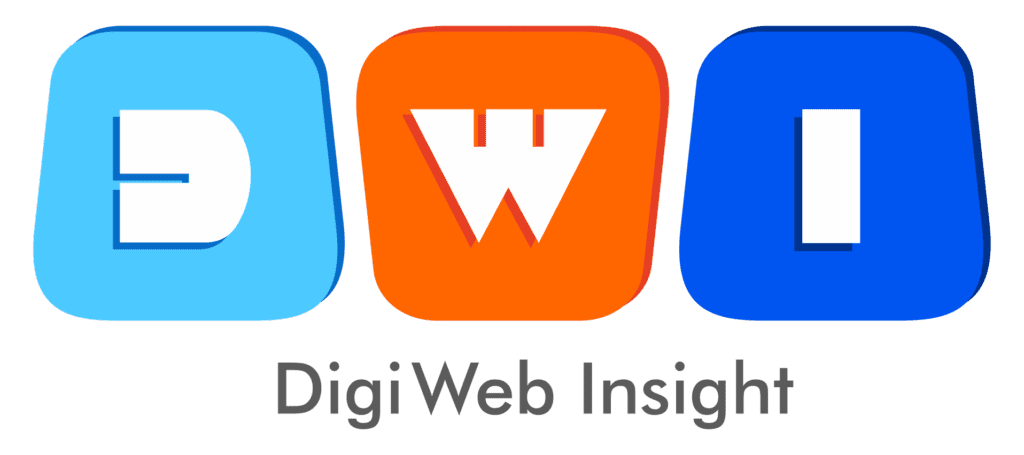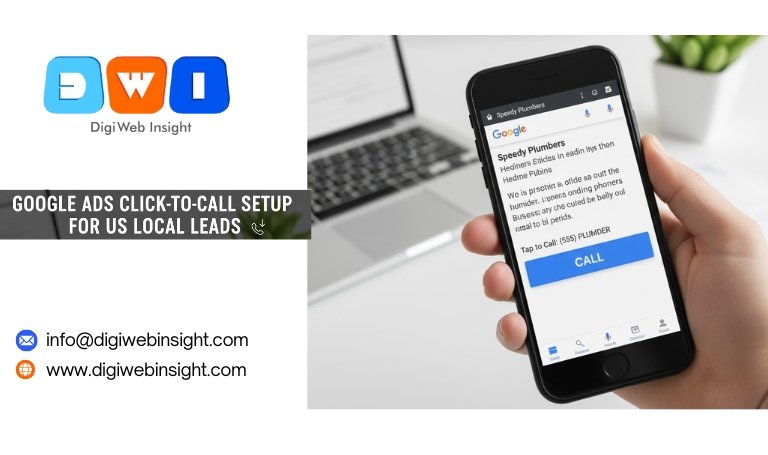Table of Contents
Let’s walk through the exact process inside your Google Ads account.
Step 1: Navigate to “Assets”
From your main Google Ads dashboard, look at the left-hand navigation menu. Click on “Ads & assets”, and then in the sub-menu, select “Assets”.
This “Assets” page is the new hub for everything that was once called an “Extension” (sitelinks, images, and, of course, calls).
Step 2: Add a New “Call Asset”
Click the blue “+” (plus) button to add a new asset. From the dropdown list, select “Call”.
Step 3: Choose Your Level (Account, Campaign, or Ad Group)
You will be asked where to add this call asset. This is a critical strategic choice:
Account Level: Adds this phone number to all ads in your entire account. This is good for a business with only one central phone number.
Campaign Level: Adds the number only to a specific campaign. This is the most common and recommended method for local businesses. You might have a “Plumbing” campaign and a “Heating” campaign, each with its own tracking number or call-handling team.
Ad Group Level: Adds the number only to a hyper-specific set of ads. For example, in your “Plumbing” campaign, you could have an “Emergency 24/7” ad group that shows a different after-hours number.
Pro-Tip: Start at the Campaign level. It gives you the perfect balance of control and scalability.
Step 4: Enter Your US Phone Number
This is the straightforward part. Select “United States” from the dropdown and enter your business phone number. Ensure you use your primary, local number that you want customers to call.
Step 5: Turn ON Call Reporting (The Most Important Step)
This is the step that separates amateurs from professionals.
You will see a toggle for “Turn on call reporting.” You must turn this ON.
When you enable call reporting, Google will use a Google Forwarding Number (GFN). This is a dynamic, unique-to-you phone number that Google displays on your ad. When a customer calls this GFN, Google forwards it instantly to your real business number.
Why is this essential? Because the GFN is a tracking number, it allows Google to “see” the call. It can record:
The call’s start time and end time.
The call’s duration.
The caller’s area code.
Whether the call was answered.
The exact campaign, ad group, and keyword that triggered the call.
Without call reporting, you’re just putting your number out there with no data. With it, you can prove your ROI and optimize your account.
Step 6: Set Up Your Conversion Action
Once call reporting is on, you need to tell Google what a “good call” looks like.
Click on “Create a conversion action.”
Give it a name, like “Qualified Phone Lead (from Ads).”
The most important setting is “Call length.” This is the minimum duration a call must last to be counted as a conversion.
Do not leave this at the default 1 second. Set it to a realistic time that indicates a real lead. For most local businesses, 30 to 60 seconds is a good starting point. This filters out a ton of junk calls, like misdials or people asking for directions.
By setting this, you are telling Google, “Don’t just get me any call; get me qualified calls that last at least 60 seconds.”
Step 7: Define Advanced Options (The “Local Expert” Settings)
Click on “Advanced options” to unlock the most powerful features of your Google Ads click-to-call setup.
Device preference: Check the box for “Mobile.” This tells Google to prioritize showing this call asset to users on mobile devices. Since your goal is an immediate tap-to-call, this is a must.
Ad schedule: This is the second most important setting for local leads. Do not run your click-to-call ads 24/7 unless you have a 24/7 answering service.
Set the schedule to show only during your business hours.
Why? Because every call you miss is 100% wasted ad spend. You are paying Google for a call that went to an empty office or a frustrated voicemail.
Match your ad schedule to your receptionist’s schedule. If you close at 5 PM, stop your call ads at 4:45 PM.
Click “Save,” and your new call asset is complete. It may take a few hours to be approved, but it will then be eligible to show alongside your ads.
📈 Beyond the Setup: Pro-Tips to Maximize Local Lead Quality
Your Google Ads click-to-call setup is live. Now, let’s optimize it. This is how you go from getting calls to getting profitable calls.
Pro-Tip 1: Use Call-Only Ads (The Ultimate High-Intent Ad)
A standard ad with a call asset gives the user a choice: click the headline to visit your website or click the call button.
A Call-Only Ad gives them no choice.
A Call-Only Ad is exactly what it sounds like. The ad’s headline is your phone number. The entire ad is one big “Call Now” button. When a user clicks anywhere on the ad, it initiates a call.
This is the most aggressive, high-intent ad format available. It completely filters out “browsers” and targets only “buyers.” This is perfect for emergency services (plumbers, locksmiths, roadside assistance) where a website visit is irrelevant. You create this by selecting “Call-only ads” as your ad type during campaign creation.
Pro-Tip 2: Change Your Bidding Strategy
Stop bidding for “Clicks.” You don’t want clicks; you want calls.
Since you set up your calls as a “Conversion” in Step 6, you can now change your campaign’s bidding strategy.
Go to your Campaign Settings.
Under “Bidding,” change your strategy to “Maximize conversions” or “Target CPA (Cost Per Acquisition).”
If you choose Target CPA, you can tell Google, “I am willing to pay, for example, $25 for one qualified phone call.”
Google’s AI will now stop optimizing for cheap, random clicks. It will start using its machine learning to find users who are most likely to click the call button and talk for over 60 seconds. This single change can dramatically improve your lead quality.
Pro-Tip 3: Analyze Your Call Reporting Data
Don’t just “set it and forget it.” Your call reporting (from Step 5) is a goldmine of data.
Go to “Reports” > “Predefined reports” > “Assets” > “Calls.”
Here, you can see which keywords, ad groups, and campaigns are driving your best calls.
You might discover that a keyword like “emergency plumber near me” drives 5-minute-long calls, while “plumbing prices” drives 20-second calls that never convert.
You can then shift your budget to the high-performing keywords and pause the low-performing ones.
Pro-Tip 4: Use Your Ad Copy to Encourage the Call
Your ad text needs to support your click-to-call goal. Don’t just talk about your services; tell the user why they should call now.
Bad Ad Copy: “We are a local plumbing company. We offer many services. Visit our website to learn more.”
Good Ad Copy: “Call Now for a Free Estimate. 24/7 Emergency Service. Speak to a Master Plumber in 60 Seconds.”
Use strong, action-oriented verbs like “Call Now,” “Speak to an Expert,” and “Get Your Free Quote.”
Pro-Tip 5: Combine with Hyper-Local Targeting
Since your goal is US local leads, don’t target your entire state or even your whole city.
Go to your Campaign Settings > “Locations.”
Use the “Radius” targeting option. Target a 10, 15, or 20-mile radius around your actual business address.
This ensures your ad is only being shown to users in your service area, making the calls you receive hyper-relevant. This is a tactic any affordable SEO agency in the USA would use to focus on a local client’s true customer base.
Pro-Tip 6: Don’t Forget Your Landing Page
Even in a call-focused campaign, some users (especially on desktop) will still click through to your website. Your landing page must reinforce the call.
Ensure your web design and development is mobile-friendly.
Your phone number should be “sticky” and visible at the top of the page at all times.
This creates a cohesive, trustworthy experience for the user, whether they call from the ad or from your site.
Pro-Tip 7: Always Be Authoritative and Trustworthy
The call asset is just the first step. The actual phone call is where you build trust (E-E-A-T).
Answer the phone professionally. “Hello, [Your Business], how can I help you?”
Be knowledgeable and helpful.
For the most up-to-date technical rules on call assets, always refer to the official Google Ads Help page on Call assets. Following Google’s own guidelines is the best way to ensure your ads are always compliant and performing well.
Your Most Valuable Leads Are on the Phone
The Google Ads click-to-call setup is the single most powerful tool in your arsenal for capturing high-intent local leads.
It bridges the gap between a digital search and a real-world, human conversation. For a local service business, that conversation is everything.
By following this guide, you’ve not only enabled the feature but also built a sophisticated tracking and optimization system around it. You’ve told Google to stop sending you “browsers” and to start finding you “buyers.” You’re no longer wasting money on missed calls after hours, and you’re finally tracking your true return on ad spend.
To learn more about building a complete, profitable digital strategy, explore the insights at DigiWeb Insight.
Frequently Asked Questions (FAQ)
Q1: What's the difference between a call asset and a call-only ad?
A call asset (or extension) adds a call button to your standard ad. Users can either click the ad’s headline to visit your website OR click the call button. A call-only ad replaces your website link. The entire ad is a call button, and the headline is your phone number. It’s a more aggressive, call-focused ad format.
Q2: Why isn't my call asset showing on my ads?
This is a common issue. A few reasons:
Ad Rank: Your ad’s rank might not be high enough for Google to show assets. Try increasing your bid or improving your Quality Score.
Ad Schedule: You may be looking outside the schedule you set in the advanced options.
Device: You may have set “Mobile” preference and are looking on a desktop.
Google’s Choice: Google’s AI ultimately decides which assets to show to which user to get the best result. It may show a sitelink asset instead if it thinks that user is more likely to click.
Q3: What is a Google Forwarding Number (GFN)?
A GFN is a unique phone number Google generates to track your calls. It forwards 100% of the calls to your real business number, but it allows Google to log the call as a conversion and give you data on call length, time of day, and the keyword that triggered it. You must use it for conversion tracking.
Q4: How much do Google Ads click-to-call ads cost?
You are charged for a click, just like a normal ad. Whether the user clicks your headline or your call button, it is billed as one click (Cost-Per-Click, or CPC). This is why it’s so important to set your call length conversion, so you can move to a Target CPA (Cost-Per-Acquisition) bidding model and pay for leads, not just clicks.