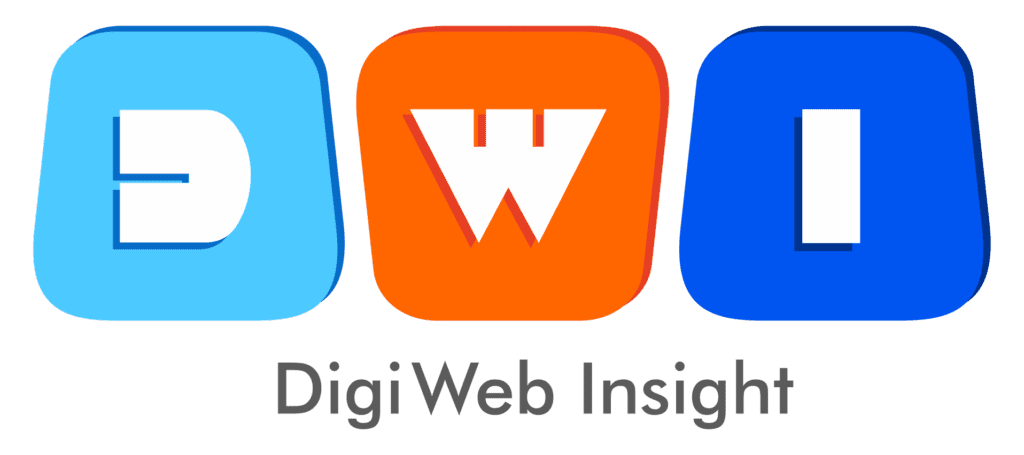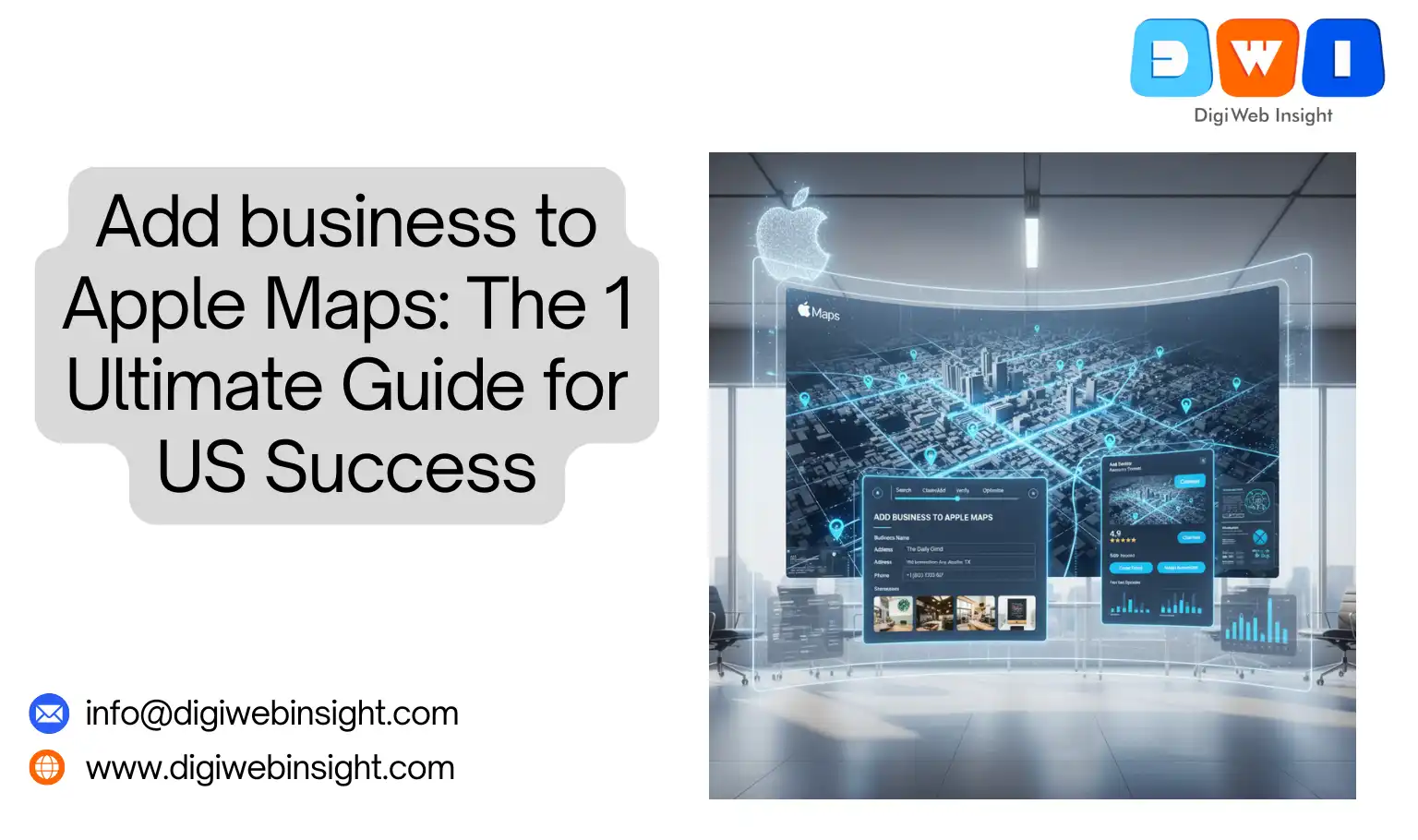For most US business owners, “local SEO” means one thing: Google. We pour hours into optimizing our Google Business Profile, collecting reviews, and fighting for a spot in the “Map Pack.” But in this Google-obsessed world, we’re ignoring a massive, high-value audience: every single person using an iPhone, iPad, Mac, or Apple Watch.
When you fail to add business to Apple Maps, you are invisible to the default navigation app on over 1.5 billion Apple devices. You’re missing out on every “Hey Siri, find a coffee shop near me” request.
This isn’t about choosing Apple over Google. It’s about claiming your digital real estate on both major platforms. This ultimate guide will walk you through the entire process, from creation and verification to advanced optimization.
Why Google Isn’t Enough: The Case to Add Business to Apple Maps
If you’re a US-based business, you might think Google’s 88% search market share is all that matters. But this overlooks a critical user behavior.
iPhone users don’t open their browser and search Google for directions. They tap the default “Maps” icon. They ask Siri for help. This ecosystem is a walled garden, and Google isn’t invited.
Consider these critical factors:
- The Default Advantage: Apple Maps is the default navigation app on all iOS and macOS devices. This is a user base of hundreds of millions in the US alone who will use Apple Maps out of sheer convenience.
- Siri Integration: Voice search is dominated by “Hey Siri.” When a user asks, “Siri, where’s the best pizza nearby?” Siri pulls its results directly from Apple Maps. If you’re not there, you don’t exist.
- Higher-Value Demographics: While this is a generalization, the demographics of Apple users are incredibly valuable to businesses. They often have higher disposable incomes and demonstrate strong brand loyalty.
- Trust and Privacy: Apple has built its brand on privacy. Users who are wary of Google’s data tracking often prefer the Apple ecosystem, including its mapping service.
- It’s Less Saturated: So many of your competitors are fixated on Google. Taking the time to properly add business to Apple Maps and optimize your listing gives you a powerful competitive edge on a less-crowded platform.
Ignoring Apple Maps is like building a beautiful storefront on a busy street but keeping the door locked for half of your potential customers.
Meet Your New Best Friend: What is Apple Business Connect?
In the past, adding your business to Apple Maps was a bit of a clunky process through a tool called “Apple Maps Connect.” Today, everything is centralized in a powerful, free portal called Apple Business Connect.
Think of Apple Business Connect as Apple’s version of Google Business Profile.
It’s a single dashboard where you can claim your location(s), manage your information, upload photos, and see analytics. It’s the official and only way to add business to Apple Maps and control how you appear across the entire Apple ecosystem, including Maps, Wallet (for Apple Pay), and Siri.
Before you begin, you will need one thing: an Apple ID.
You don’t need a special business ID. Your personal Apple ID (the one you use for your iPhone or iTunes) will work just fine. If you don’t have one, you can create one for free.
The Step-by-Step Guide to Add Business to Apple Maps
Ready to get started? The process is straightforward. We’ll walk through every click.
Step 1: Go to Apple Business Connect
First, navigate to the official Apple Business Connect portal: businessconnect.apple.com.
Click the “Get Started” button. You will be prompted to sign in with your Apple ID. Go ahead and log in, and be prepared to enable two-factor authentication if you haven’t already.
Step 2: Search for Your Business
Apple will immediately ask you to search for your business. Type in your business name and city.
This is a critical step. Apple aggregates data from many sources, so there’s a good chance your business already has a basic “placeholder” listing.
- If your business appears: Great! This means Apple already knows you exist. Select your business from the list. You will be taken to a page to “Claim This Place.” This is the fastest path.
- If your business does not appear: Don’t panic. This is also common, especially for new businesses. Simply select the option to “Add a New Place” or “Add my business.”
Step 3: Add or Claim Your Location
If You Are Claiming an Existing Listing:
Apple will show you the information it has on file (name, address, phone). Confirm this is correct and click “Claim.” This will take you directly to the verification step (Step 5).
If You Are Adding a New Business:
This is where you will build your profile from scratch. Apple will ask for your core information.
- Business Name: Your official, legal business name. Do not add keywords (e.g., “Sam’s Pizza – Best Pizza in Chicago”). Just use “Sam’s Pizza.”
- Address: Your full, official street address. This must be a physical, brick-and-mortar location. PO boxes are not allowed.
- Phone Number: A direct line to the business. This will be used for verification.
Apple will then ask you to place a pin on a map. Be extremely precise. Drag the pin directly over your front door or the main entrance to your building. This is what navigation apps will use to guide customers.
Step 4: Fill In Your Complete Business Details
Once you’ve set your location, you’ll be taken to your main dashboard. Don’t stop here! A half-finished profile is useless. It’s time to fill out everything.
- Categories: This is vital. Choose a Primary Category that best describes your business (e.g., “Italian Restaurant”). Then, add as many relevant Secondary Categories as you can (e.g., “Pizza,” “Bar,” “Catering”).
- Hours of Operation: Be meticulous. Add your hours for every day of the week. If you close for lunch, use the “Add Hours” feature to create a split (e.g., 9:00 AM – 1:00 PM, 2:00 PM – 5:00 PM).
- Website: Add your homepage URL.
- Business Description: You get a generous 4,000-character limit. Write a helpful, customer-facing description of what you do. Naturally, mention your key services and what makes you unique.
- Attributes: This is where you can add details like “Free Wi-Fi,” “Takes Reservations,” “Wheelchair Accessible,” “Veteran-Led,” etc.
Step 5: The Verification Process
You cannot manage your listing until you prove you own it. The final step before your profile goes live is verification. Apple will present you with one or more options.
- Phone Verification (Most Common): Apple will call the business phone number you listed. An automated system will give you a verification code. This is the fastest and easiest method. Make sure you or a staff member are near the phone.
- Document Upload: If phone verification isn’t possible, Apple may ask you to upload documents that prove your connection to the business. This can include a utility bill (electric, water), a business license, or insurance documents. The name and address on the document must match the listing information perfectly.
Document verification can take several days for a human at Apple to review. Phone verification is often instant. Once you are verified, you have full control!
Beyond the Basics: 7 Secrets to Optimize Your Apple Maps Listing
Getting listed is just the first 10%. Winning the customer is about optimization. Here’s how to make your profile truly powerful after you add [your] business to Apple Maps.
1. Master Your Photos (Your Digital Storefront)
People “shop” with their eyes. A listing with no photos looks abandoned and untrustworthy.
- Upload a Logo: Your logo should be the first image. This builds brand recognition.
- Add a Cover Photo: This is the main header image for your profile. Make it a high-resolution, professional shot of your storefront, your dining room, or your team.
- Add at Least 10 Gallery Photos: Show customers what to expect. Upload photos of:
- The exterior (so they recognize it from the street)
- The interior and ambiance
- Your most popular products or dishes
- Your team at work
- Your menu (if applicable)
2. Manage Reviews (The Yelp & TripAdvisor Connection)
This is the biggest difference from Google. Apple Maps does not have its own review system.
Instead, it pulls in reviews from third-party sites, primarily Yelp and TripAdvisor. This means your Yelp rating is your Apple Maps rating.
You cannot ignore Yelp. You must have an active strategy to [Link to: Your Guide to Yelp for Business] and encourage happy customers to leave reviews there. Responding to reviews on Yelp will improve your reputation on Apple Maps.
3. Use “Showcases” for Promotions
“Showcases” are a fantastic feature unique to Apple Business Connect. A Showcase is like a small, temporary post or ad that appears directly on your profile.
You can use Showcases to promote:
- A seasonal sale
- A new product launch
- A holiday special
- An upcoming event
Showcases are a free, highly-visible way to communicate timely information to customers who find you on Maps.
4. Set Up “Actions” for Easy Conversions
“Actions” are the call-to-action buttons on your profile. They make it easy for customers to convert directly from the Maps app.
Depending on your business category, you can add Actions for:
- Order Food (integrates with services like DoorDash)
- Make a Reservation (integrates with services like OpenTable or Resy)
- Book an Appointment
- View Menu
If you use a supported third-party service, linking it here is a must-do.
5. Ensure Hyper-Accurate NAP Consistency
NAP stands for Name, Address, and Phone Number. For local SEO, search engines build trust by seeing the exact same information everywhere.
Your NAP on Apple Maps must be 100% identical to your NAP on:
- Your website’s contact page
- Your Google Business Profile
- Your Yelp profile
- Your Facebook page
- All other online directories
Even a small difference like “St.” vs. “Street” or “Co.” vs. “Company” can dilute trust.
6. Update Your Holiday Hours Religiously
Nothing infuriates a customer more than driving to your business based on your listed hours, only to find you closed.
During holidays (Christmas, Thanksgiving, 4th of July, etc.), always use the “Special Hours” feature in Apple Business Connect to update your hours. This shows customers that your listing is actively managed and reliable.
7. Write a Keyword-Optimized Description
You have 4,000 characters for your business description. Use them.
While you shouldn’t “stuff” keywords, you should write a natural, compelling description that tells customers who you are, what you do, and what areas you serve. This is a perfect place to naturally include your main services and your city/neighborhood.
Example:
- Bad: “We are the best. We have HVAC. Best HVAC in Dallas. Dallas HVAC.”
- Good: “For over 20 years, [Your Company Name] has been the most trusted partner for heating and air conditioning services in the Dallas-Fort Worth area. Our family-owned business specializes in residential HVAC repair, commercial installations, and 24/7 emergency service…”
Apple Maps vs. Google Business Profile: A Quick Comparison
You need both. Here’s how they differ at a glance.
| Feature | Apple Business Connect | Google Business Profile (GBP) |
| Primary Platform | Apple Maps, Siri, Apple Wallet | Google Search, Google Maps |
| Review System | Pulls from Yelp, TripAdvisor | Native Google Reviews |
| Posting Feature | “Showcases” (for promotions) | “Updates” (for news, offers, events) |
| Call to Action | “Actions” (Reservations, Orders) | “Bookings,” “Order,” “Website” |
| User Base | Primarily iOS/macOS users | All users (iOS, Android, Web) |
| Q&A Feature | No | Yes (User-generated Q&A) |
| Analytics | Business Connect Insights | GBP Insights |
Troubleshooting & FAQs
Q: How long does it take to add my business to Apple Maps?
If you use phone verification, your listing can be claimed and live within minutes. If you have to use document verification, expect a review period of 3-5 business days.
Q: Why isn’t my business showing up on Apple Maps?
It could be one of several reasons:
- It’s too new: It can take a few hours to a day for a newly verified listing to be fully indexed.
- It’s not verified: Your listing will not go public until you complete the verification step.
- It’s a “Service Area Business” (SAB): Apple Maps is primarily designed for brick-and-mortar locations. If you’re a plumber who works from home, it’s much harder to get listed than on Google. You must have a physical address customers can visit.
- Your listing was suspended: This is rare, but if you violated guidelines (e.g., keyword stuffing your name), Apple may have flagged your profile.
Q: Can I pay to be at the top of Apple Maps?
No. Just like Google’s organic Map Pack, rankings on Apple Maps are based on an algorithm. You can’t pay for the #1 spot. Your rank is determined by proximity to the user, the relevance of your categories, and the strength of your profile (good photos, complete info, strong Yelp reviews).
Your Business is Now on the Map
Taking 30 minutes to add business to Apple Maps is one of the highest-ROI marketing moves a US small business can make. You instantly unlock a new, high-value customer base that your competitors are likely ignoring.
By following this guide, you haven’t just listed your business; you’ve created a rich, optimized, and trustworthy profile that will attract new customers through taps, clicks, and “Hey Siri” voice commands for years to come.
This process is a core pillar of any modern, robust local SEO strategy. For more information on building a complete online presence, we recommend starting with the official Google Search Central SEO Starter Guide. It provides a fantastic foundation for all your web properties.
To truly dominate search results and drive consistent growth, many businesses find success by partnering with an expert SEO company in the USA to handle the complex, ongoing work of technical SEO, content creation, and link building.