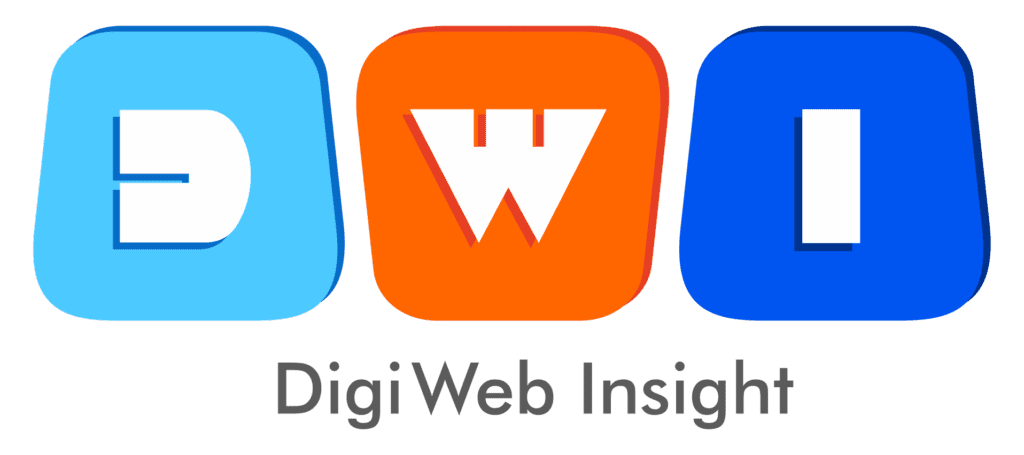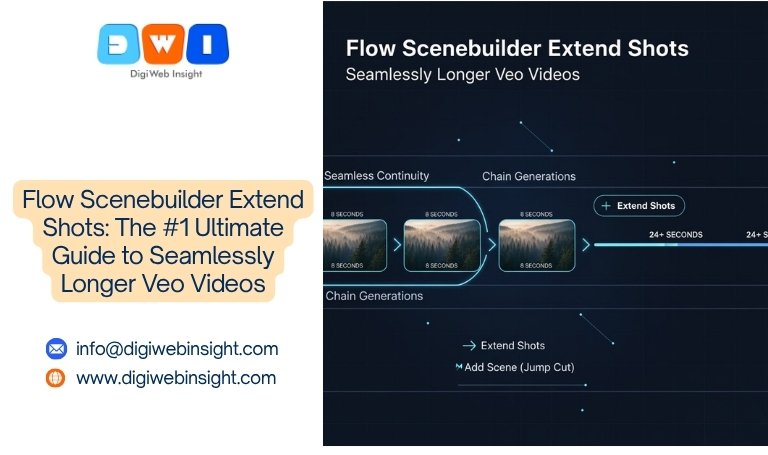You’ve done it. You mastered the prompt, you’ve used the Flow Camera Controls, and you’ve generated a perfect, 8-second cinematic clip. The lighting is moody, the character is consistent, and the dolly zoom is flawless.
There’s just one problem: it’s only 8 seconds long.
The action was just getting good. The character was about to speak. The car was just about to reach the corner. This is the single biggest frustration for every new AI filmmaker. How do you move from creating clips to creating scenes?
The answer is Google’s most powerful and misunderstood feature: the Flow Scenebuilder “Extend Shots” command.
This isn’t just a “make it longer” button. It’s a generative AI editing tool that fundamentally changes what’s possible. This ultimate guide will not only give you a step-by-step walkthrough but will also teach you the critical difference between “Extend” and “Add Scene.” By the end of this article, you’ll be able to break the 8-second barrier and create seamless, long-take-style videos.
What is the “Extend Shots” Feature in the Flow Scenebuilder?
Before we get to the “how,” we must understand the “what.”
The Flow Scenebuilder “Extend Shots” feature is NOT a traditional video editing “slow-motion” tool. It does not simply stretch your existing 8 seconds to 12.
Instead, “Extend Shots” is a generative continuation function.
Here’s what that means:
When you click “Extend,” the Veo AI model:
- Analyzes the last few frames of your clip.
- Reads the original prompt (and any new instructions).
- Predicts the most logical continuation of that scene.
- Generates brand new video frames (e.g., 4 or 8 more seconds) that are “stitched” seamlessly onto the end of your original clip.
If your clip showed a man walking left to right, “Extend Shots” will generate the next few steps of his walk. It’s the key to achieving “temporal consistency”—the holy grail of AI video.
Why This is a Game-Changer for AI Filmmaking
In traditional filmmaking, if you want a 30-second shot of someone walking, you film them for 30 seconds. In AI video, you were previously limited to a series of short, disconnected clips.
The Flow Scenebuilder “Extend Shots” feature is a game-changer because it allows you to create a simulated “long take.” This is essential for:
- Building Suspense: Letting a shot linger as a character slowly approaches a door.
- Narrative Pacing: Giving a character time to think or react before a cut.
- Capturing Dialogue: Allowing for a continuous shot of someone speaking for more than 8 seconds.
- Dynamic Action: Continuing a complex camera move, like a drone shot flying over a city, without a jarring cut.
This tool is the bridge between a simple text-to-video generator and a true AI filmmaking suite.
The Most Important Choice: “Extend Shots” vs. “Add Scene (Jump To)”
This is the single most important concept in this entire guide. In the Flow Scenebuilder, when you want to add to your first clip, you have two options: “Extend” or “Add Scene.”
Most beginners get this wrong and become frustrated. They are not the same.
| Feature | “Extend Shots” (Generative Continuation) | “Add Scene (Jump To)” (Jump Cut) |
| What It Does | Continues the exact same shot seamlessly. | Creates a brand new shot (a cut). |
| The Result | One long, continuous clip (e.g., 16s). | Two different clips back-to-back (8s + 8s). |
| Camera | The camera and subject continue their path. | The camera, angle, or subject changes. |
| When to Use | You want the same shot to last longer. | You want to cut to a new angle. |
| Example | Prompt: “A wide shot of a man walking.” “Extend” = The man keeps walking in the same wide shot. | Prompt 1: “A wide shot of a man walking.” “Add Scene” + Prompt 2: “A close-up of the man’s face.” |
Using “Add Scene” when you wanted “Extend” will result in a jarring “jump cut.” Using “Extend” when you wanted a new angle will result in a long, boring shot.
Mastering the Flow Scenebuilder “Extend Shots” feature means knowing when to use it. You use it when you want to continue the action, not change it.
A Detailed Step-by-Step Guide: How to Extend Shots in the Flow Scenebuilder
Let’s walk through the exact process. For this example, our goal is to create a 16+ second, continuous drone shot flying over a forest.
Step 1: Generate Your “Seed” Clip (The First 8 Seconds)
First, you need a strong, high-quality “seed” clip. This is your foundation.
- Go to Google Flow. (As we covered in our Beginner’s Guide to Google Flow).
- Write a clear, descriptive prompt. Don’t be vague.
- Bad Prompt: “forest”
- Good Prompt: “An aerial drone shot, moving quickly and smoothly forward, flying low over a vast pine forest at sunrise. The morning mist is visible between the trees. Cinematic, 4K.“
- Generate your video. Review the options and select the one with the best, smoothest motion.
Step 2: Add Your Clip to the SceneBuilder
Once you’ve selected your favorite clip, click “Add to SceneBuilder.”
You will now see your clip appear on the timeline at the bottom of the screen. It’s your first scene, labeled “Scene 1,” and it’s (for example) 8 seconds long.
Step 3: Locate and Understand the “Extend” Button
Now, look at the clip in the timeline. You’ll see a few options. You are looking for the button that specifically says “Extend” or “Extend Shot”. It’s often a “+” icon or a “magic” icon on the end of the clip itself.
Crucial Note: Do NOT confuse this with the main “+” button that says “Add Scene.” You are looking for the “Extend” option specific to Scene 1.
Step 4: Click “Extend” and Review the New Prompt
This is where the magic happens. When you click “Extend,” a new prompt box will appear.
Google Flow is smart. It will automatically pre-fill this box with your original prompt. This is because it assumes you want the scene to continue just as it was.
You now have a choice:
- Leave it as-is: This is the safest bet. Just hit “Generate” and Flow will create the next 8 seconds of your drone shot.
- Modify the prompt (Advanced): You can add a slight new direction. For example, you could add: “…the drone begins to slowly tilt up towards the horizon.”
For your first time, it’s best to leave the prompt as-is to see the seamless continuation.
Step 5: Generate and Review the Extension
Click “Generate.” Flow will now process this new request. It will generate a few 8-second options for your extension.
This is the most important part: Review the new clips. Does the motion match? Does the lighting look the same? Does it “feel” like a smooth continuation from the end of Scene 1?
The Veo model is designed to make this as seamless as possible. Choose the best one.
Step 6: “Stitching” and Playback
Once you select your favorite extension (let’s call it “Scene 1.2”), Flow will automatically “stitch” it to the end of “Scene 1.”
On your timeline, your clip will now be visibly longer. It will show a total runtime of 16 seconds.
Now, click the main “Play” button for the whole timeline. Watch the video play. If done correctly, you will not see a cut. You will just see your original 8-second drone shot flawlessly continue into the new 8-second clip, creating one beautiful, long, 16-second shot.
Step 7: Repeat as Needed (The “Chain” Method)
It doesn’t have to stop at 16 seconds.
You can now go to the end of your new 16-second clip and click “Extend” again. Flow will repeat the process, analyzing the last frames of the 16-second mark and generating another 8 seconds.
This is how you “chain” extensions to create 24s, 32s, or even minute-long continuous shots.
Pro-Tips: Mastering the Flow Scenebuilder “Extend Shots” Feature
Just knowing the steps is one thing. Mastering the feature is another. Here are pro-tips to get truly cinematic results.
- Pro-Tip 1: The “Micro-Prompt” TweakWhen you extend, you can add small, subtle changes to the prompt to “guide” the AI.
- Original Prompt: “A medium shot of a woman listening intently.”
- “Extend” Prompt: “A medium shot of a woman listening intently, she now begins to smile subtly.”This is far more powerful than a “jump cut” to a new “smiling” shot.
- Pro-Tip 2: Extending Dynamic Camera MovementsThis is the best way to get value from our Flow Camera Controls guide.
- Original Prompt: “A slow dolly in on a detective examining a clue.”
- “Extend” Prompt: “Continuing the slow dolly in on a detective examining a clue, moving even closer to his face.”By repeating the camera command, you “remind” the AI to continue the motion, resulting in a dramatic, long-lasting push-in.
- Pro-Tip 3: The “Temporal Stretch” (Slow-Motion) EffectWant to create dramatic slow-motion?
- Original Prompt: “A shot of a glass falling, in extreme slow motion.“
- “Extend” Prompt: “The glass continues to fall, in extreme slow motion.”By using the Flow Scenebuilder “Extend Shots” feature, you can stretch a 1-second real-time event into a 16+ second-long, hyper-dramatic sequence.
- Pro-Tip 4: “Extend” for Better Dialogue PacingWhen a character is giving a speech, you don’t want to cut every 8 seconds. Use “Extend” on a “medium shot” of the speaker, and then use “Extend” again on a “medium shot” of the person listening. This lets the scene breathe and feels like professional editing.
Troubleshooting: When “Flow Scenebuilder Extend Shots” Goes Wrong
This technology is new and not perfect. Here are common problems and how to fix them.
- Problem: “My extended clip has a weird ‘jump’ or ‘glitch’ at the seam.”
- Cause: The AI made a bad prediction.
- Solution: This is the easiest fix. Delete the extension (not the original clip). Go back to your original “Scene 1” and click “Extend” again. The AI will generate a new set of options. Keep re-generating until you get one that is seamless.
- Problem: “My character’s face (or clothes) changed in the extended part.”
- Cause: You lost “character consistency.”
- Solution: Go back to your “Ingredients” panel. Make sure your reference image of the character is “locked in” or re-selected before you click “Extend.” This reminds the AI to maintain that character’s appearance.
- Problem: “The camera movement stopped or changed direction.”
- Cause: The AI “forgot” the original camera prompt.
- Solution: This is where you use the “Micro-Prompt” tweak. In the “Extend” prompt box, re-paste the original camera command (e.g., “A slow tracking shot…”). This reinforces the instruction and keeps the camera moving.
- Problem: “The ‘Extend’ button is grayed out or not working.”
- Cause: This could be a credit issue, a specific model limitation, or a temporary glitch.
- Solution: 1. Check your Google AI Pro credits. 2. Try refreshing the page. 3. Try a different “seed” clip. Some clips (like those with extreme, chaotic motion) are harder for the AI to “extend” logically.
Conclusion
The Flow Scenebuilder “Extend Shots” feature is your key to unlocking true AI storytelling. It’s the technical tool that allows you to control the pacing and rhythm of your film.
Stop thinking in 8-second chunks. Start thinking in sequences. The power of this tool is not just making a clip longer—it’s about continuing a moment.
Remember the golden rule:
- Use “Extend Shots” to continue the same shot.
- Use “Add Scene (Jump To)” to cut to a new shot.
You now have the technical knowledge to build complex, seamless, and emotionally resonant scenes that are 16, 24, or even 32 seconds long. The barrier is broken.
Ready to build a narrative video strategy for your brand? The tools are here, but the ideas are human. Contact DigiWeb Insight today and let’s build your story.