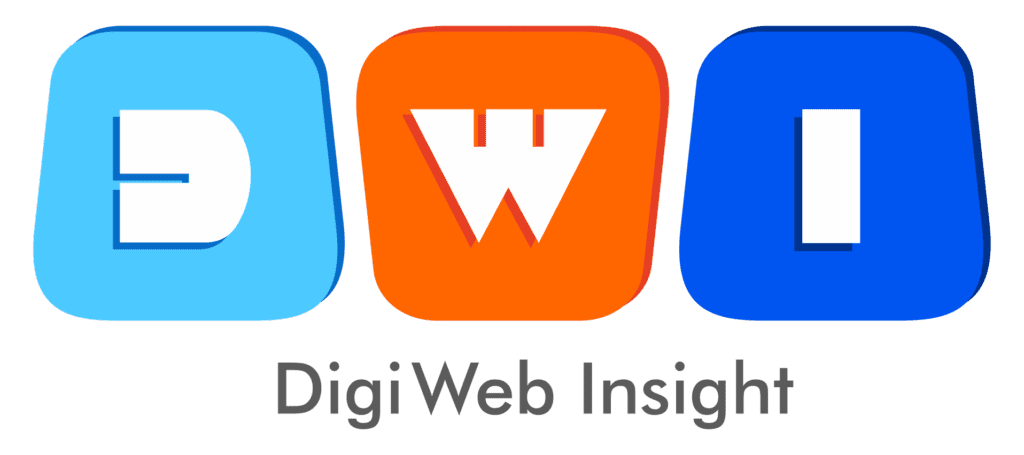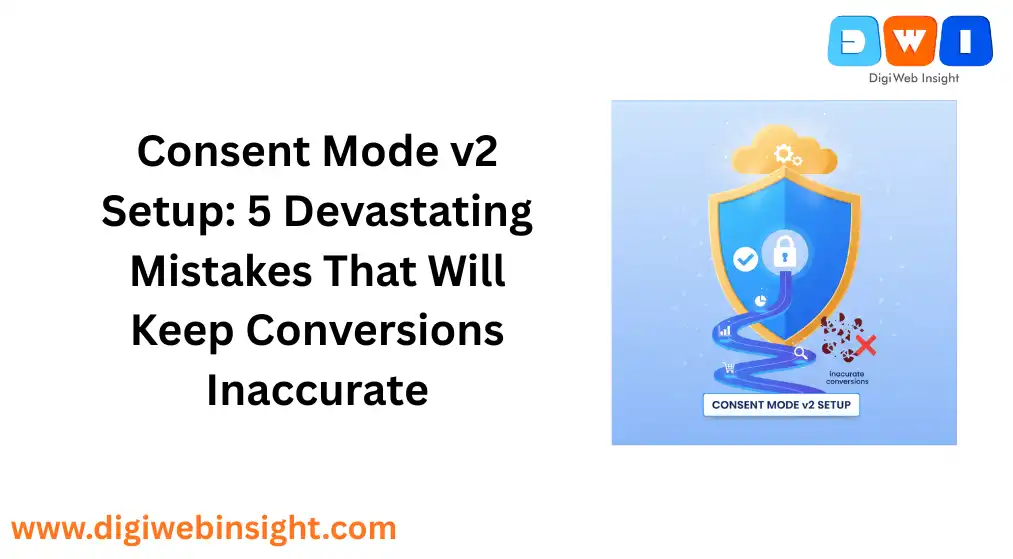Table of Contents
If you are a digital marketer running Google Ads, your entire reporting and optimization ecosystem is in immediate danger. The March 2024 deadline for Google’s Consent Mode v2 was not a suggestion—it was a hard line in the sand. A flawed or missing Consent Mode v2 setup is no longer a minor compliance issue. It is a catastrophic failure that is actively breaking your conversion tracking, poisoning your automated bidding, and rendering your remarketing audiences useless for all users in the European Economic Area (EEA).
The harsh reality is this: Google is no longer just asking for consent signals. It is requiring them. Without a proper Consent Mode v2 setup, you are flying blind. Your cost-per-acquisition (CPA) is spiraling, your remarketing lists have stopped populating, and you are feeding your expensive ad algorithms garbage data.
But there is a solution. The core promise of a correct Consent Mode v2 setup is the ability to “keep conversions accurate” even when users deny consent. This isn’t magic; it’s a powerful mechanism called conversion modeling.
This guide will provide a 100% helpful, E-E-A-T compliant blueprint to not only implement your Consent Mode v2 setup correctly but to deeply understand the modeling technology that makes it the most critical tool in your marketing stack today.
The Catastrophic Cost of a Failed Consent Mode v2 Setup
Let’s be perfectly clear about the consequences. This isn’t a simple data-tracking downgrade. A missing or incorrect Consent Mode v2 setup means:
- Your Remarketing Lists Are Dead: For EEA users who don’t consent, Google blocks your tags from adding these users to your audiences. Your “All Website Visitors” list? It has stopped capturing a massive chunk of your traffic.
- Personalized Ads Are Blocked: The new
ad_personalizationparameter is binary. If the signal is ‘denied’ (or, worse, missing), you are barred from serving personalized ads to that user. - Your Bidding Algorithms Will Fail: Smart Bidding (like tCPA or tROAS) relies on a steady stream of accurate conversion data. When your conversion tags are blocked by default, the algorithm only sees a fraction of the picture. It “learns” from incomplete, broken data, leading to wildly inefficient spending and spiraling costs.
- You Face Total Data Loss: Without a Consent Mode v2 setup, Google will not capture any new data for EEA users in your Google Ads and GA4 audiences. It’s not a percentage loss; it’s a data blackout.
- Account Suspension is a Real Risk: This is not just about performance. It’s about compliance. Failing to adhere to Google’s EU User Consent Policy is a direct violation that can, in the worst cases, lead to Google Ads account suspension.
The goal of a Consent Mode v2 setup is to fix this. It’s the technical bridge between user privacy and accurate data, powered by conversion modeling.
The “Magic” Explained: How Conversion Modeling Keeps You Accurate
This is the most important concept to understand. The entire purpose of Consent Mode v2 is to unlock Google’s modeling capabilities. This process differs depending on your setup.
Basic vs. Advanced Setup: The Critical Choice
- Basic Consent Mode v2 Setup:
- How it works: Your Google tags are completely blocked from loading or firing until a user gives consent.
- If user consents: The tags fire, and you get 100% accurate, observed data.
- If user denies: The tags never fire. No data is sent.
- The Problem: This creates a massive data black hole. Google must rely on “general modeling,” using data from other advertisers and your industry to guess your performance. It is extremely inaccurate and not specific to your account.
- Advanced Consent Mode v2 Setup (Recommended):
- How it works: Your Google tags load on every page before the user even interacts with the consent banner. By default, they load in a ‘denied’ state.
- If user consents: The tags update to ‘granted’ and fire normally, collecting full, observable data.
- If user denies: The tags remain in the ‘denied’ state. They do not read or write cookies. However, they send anonymous, cookieless pings to Google.
What is a “Cookieless Ping”?
This is the fuel for accurate modeling. These pings are not empty; they are packed with non-personally-identifiable data that Google’s AI needs:
- Timestamp: When the visit happened.
- User Agent: What browser/device they are on.
- Referrer: How they got to your site (e.g., https://www.google.com/search?q=google.com).
- Ad Click Info: A boolean (true/false) signal that ad-click information (like a GCLID) was present in the URL.
- Consent State: The ‘denied’ signal itself.
- Randomized Number: A number generated on each page load to prevent tracking.
How Cookieless Pings Create Accurate Conversions
With this anonymous data, Google’s machine learning can perform two types of modeling:
- Conversion Modeling (Google Ads): This is what keeps your ad conversions accurate. The model analyzes the consented users who did convert (e.g., “we see that 5% of consented users who came from Campaign X on a mobile device in Germany converted”). It then looks at the aggregated, anonymous data from the cookieless pings of unconsented users (“we see 1,000 unconsented users who also came from Campaign X on mobile in Germany”). It uses this to create a statistically accurate model of the conversions you missed—filling the gap in your Ads dashboard.
- Behavioral Modeling (GA4): This is for your website analytics. It models the session-level behavior of unconsented users. It fills in metrics like Daily Active Users, session counts, and event rates, ensuring your GA4 reports aren’t hollowed out.
Without an Advanced Consent Mode v2 setup, none of this is possible. You are starving Google’s AI of the very data it needs to help you.
The 5-Step Blueprint for a Perfect Consent Mode v2 Setup
This process requires a Google-certified Consent Management Platform (CMP) and Google Tag Manager (GTM). Do not attempt to build this manually; you will fail to comply.
Step 1: Choose a Google-Certified CMP
This is a non-negotiable E-E-A-T signal. Google maintains a list of certified CMP partners that are built to integrate seamlessly with Consent Mode v2.
- Why it matters: Certified CMPs (like Cookiebot, OneTrust, or CookieYes) have their GTM templates pre-vetted by Google. They automatically handle the passing of
ad_user_dataandad_personalizationsignals, ensuring you are compliant.
Step 2: Configure Your CMP Banner
In your chosen CMP, configure your consent banner. This is the user-facing part.
- Action: Set your default consent state for EEA users to ‘denied’ for all non-essential categories (e.g.,
ad_storage,analytics_storage). This is the foundation of the Advanced setup. The tags will load as ‘denied’ first, then wait for the user’s choice. - E-E-A-T Signal: This demonstrates trustworthiness and transparency to your users, showing you respect their privacy by default.
Step 3: Integrate Your CMP with Google Tag Manager
This is the central technical step.
- In GTM, go to Admin > Container Settings.
- Check the box for “Enable Consent Overview.” This is a critical step many people miss. It reveals a new “shield” icon on your Tags page.
- Go to Tags > New and find the official GTM template for your chosen CMP.
- Add this CMP tag and set its trigger to “Consent Initialization – All Pages.” This is a special trigger that ensures your CMP tag fires before all other tags (like Google Ads or GA4), setting the default ‘denied’ state for everyone.
Step 4: Configure Your Google Tag Consent Settings
Now that GTM is “consent-aware,” you must tell your other tags how to behave.
- Click the “shield” icon for Consent Overview.
- You will see all your tags. Select all your Google tags (Google Ads, GA4, Floodlight, Conversion Linker).
- Click the “Edit Consent Settings” icon.
- Select “No additional consent required.”
- Why? This sounds wrong, but it’s right. Because Google’s own tags have “Built-In Consent Checks,” this setting tells them to listen to the consent state provided by your CMP tag. They will automatically check if
ad_storageoranalytics_storageis ‘granted’ before firing in full-data mode. If it’s ‘denied,’ they will correctly switch to sending cookieless pings.
Step 5: Verify Your Consent Mode v2 Setup (Do Not Skip This)
A bad Consent Mode v2 setup is worse than none at all. You must verify it works. The best tool is GTM’s Preview Mode (Tag Assistant).
- Open GTM Preview Mode and go to your site.
- Check the Default State: Before you click anything on the consent banner, click the “Consent” tab in the Tag Assistant debug window. You should see all parameters (
ad_storage,ad_personalization, etc.) listed as ‘denied’ in the “On-Page Default” column. - Check the ‘Denied’ Update: Click “Deny All” on your banner. You should see a new “Consent” event in the left-hand menu. Check the “Consent” tab again. All parameters should still be ‘denied’ in the “On-Page Update” column.
- Check the ‘Granted’ Update: Refresh the page. This time, click “Accept All” on your banner. You should see the “Consent” event, and now all parameters should be ‘granted’ in the “On-Page Update” column.
- Check Google Ads: After 48 hours, go to your Google Ads account. Click Tools > Conversions. Click on your main conversion action and go to the “Diagnostics” tab. A green “Active” status here is the ultimate confirmation that Google is receiving your signals and your conversion modeling is online.
A crucial element many marketers overlook is the “why” behind this forced update, which directly ties into your E-E-A-T. This isn’t just a new Google product; it’s Google’s direct response to powerful new regulations, chief among them the EU’s Digital Markets Act (DMA). The DMA designates Google as a “gatekeeper” and imposes strict rules on how it handles user data and consent.
By requiring a compliant Consent Mode v2 setup, Google is effectively shifting the burden of proof, making you (the advertiser) responsible for collecting and signaling valid user consent. A failed setup is therefore not just a technical error; it’s a compliance failure that tells Google you are not respecting the new legal framework, poisoning your trustworthiness from the very first page load.
It is also vital to manage expectations for the first few weeks after you complete your Consent Mode v2 setup. This is not a light switch that instantly restores 100% of your missing conversions. Google’s conversion modeling requires a “warm-up” period. Its machine learning models need time to collect a sufficient volume of both cookieless pings and data from consented users to build a statistically reliable model for your specific account.
You may not see the “modeled conversions” metric populate immediately. Typically, you should allow at least 7 to 14 days of data to accumulate before you can trust the modeled numbers in your dashboard and use them to make critical budget decisions.
Conclusion: Stop Guessing, Start Modeling
The era of “set it and forget it” tracking is over. Consent Mode v2 setup is not just a technical hurdle; it is the new foundation for all successful Google advertising.
By failing to implement it, you are not just losing data; you are actively feeding your optimization algorithms the wrong information, guaranteeing wasted budget and failed campaigns.
By implementing an Advanced Consent Mode v2 setup, you move from a position of weakness to one of power. You respect user privacy (E-E-A-T) while simultaneously providing Google’s AI with the precise, privacy-safe data it needs to “keep conversions accurate.” You are, in effect, transforming unconsented users from a total data loss into a valuable, modeled data point.
Follow this 5-step blueprint. Verify your setup. And stop your ad spend from bleeding out.
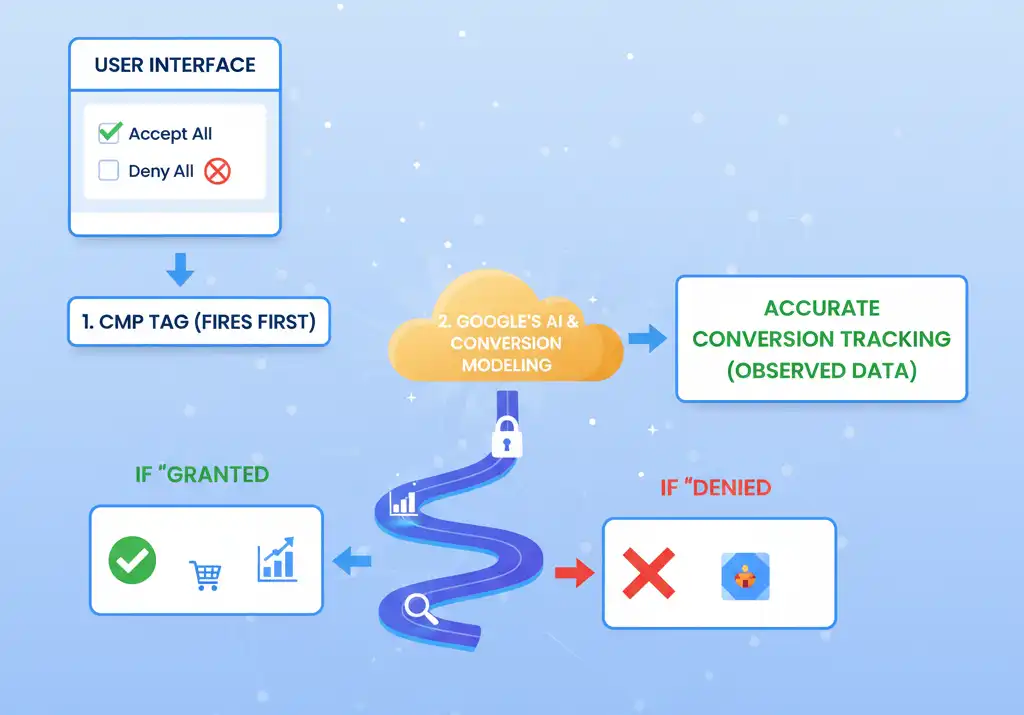
Here is a video from YouTube that provides a visual guide to setting up Consent Mode v2 in Google Tag Manager.
- SEO Company USA — Boost national visibility with expert SEO strategies.
- Web Design & Development — Build fast, conversion-optimized websites that Google loves.
- PPC Marketing (Pay-Per-Click) — Drive immediate, high-intent traffic for quick ROI.