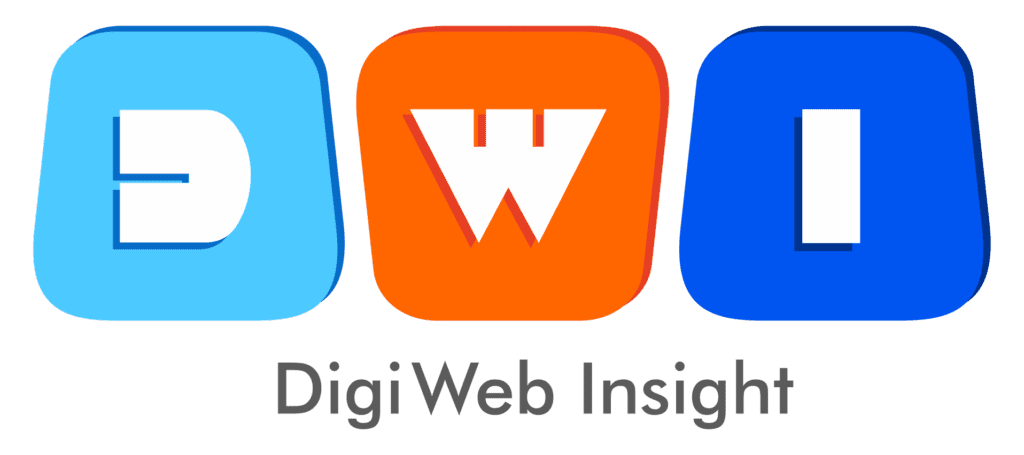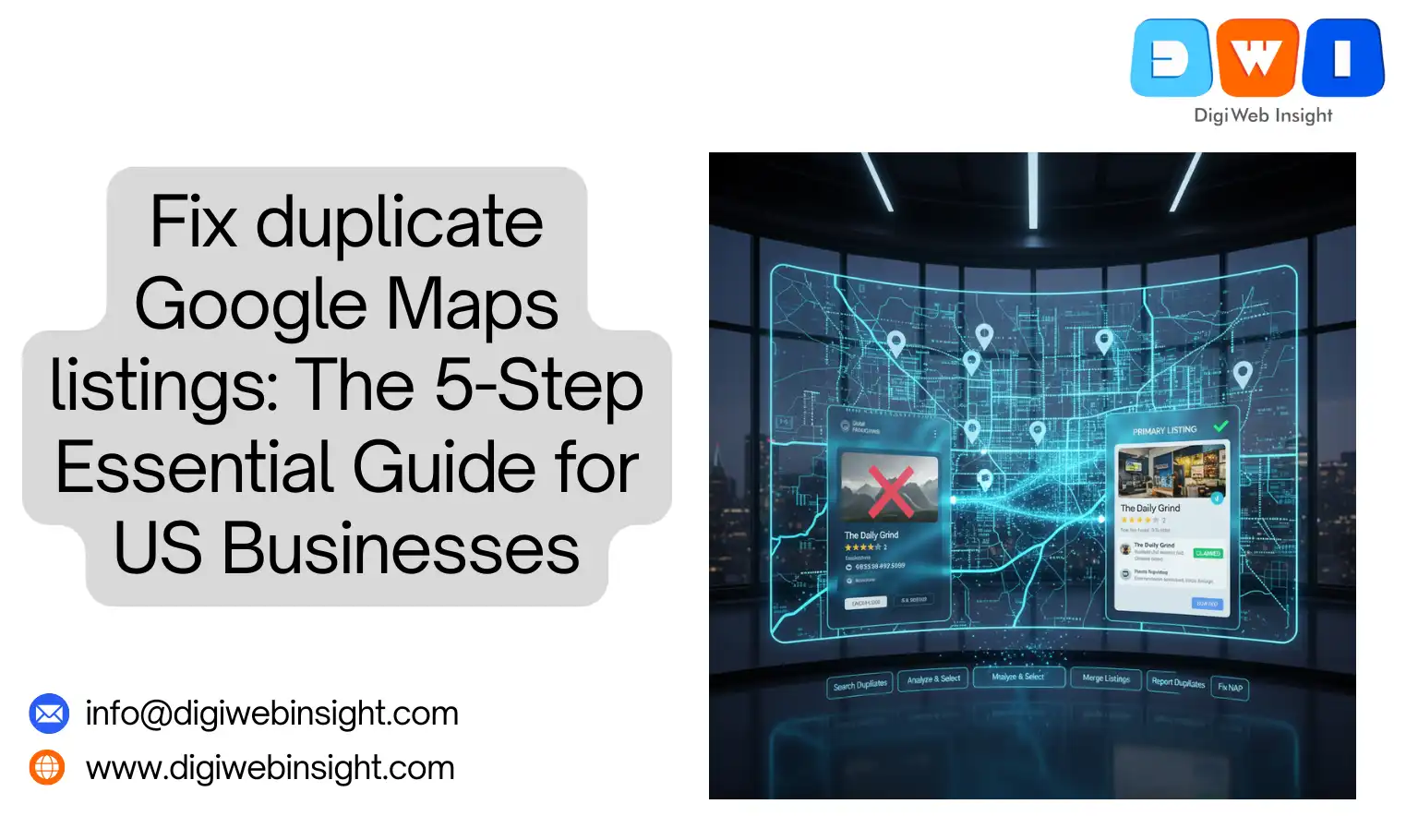It’s a sinking feeling every US business owner dreads. You search for your business on Google Maps, and two (or more) listings appear. One has your best reviews, but the wrong phone number. The other has your correct hours, but no photos and a 1-star review you’ve never seen. This is more than just a minor error; it’s a critical local SEO emergency. If you don’t fix duplicate Google Maps listings immediately, you are actively damaging your business, confusing your customers, and handing your competitors an easy win.
These duplicates, also known as duplicate Google Business Profiles (GBP), are a common but serious problem. They split your SEO authority, dilute your hard-earned reputation, and create a confusing experience for the very customers you’re trying to attract.
But don’t panic. This problem is fixable. This essential guide will walk you through the five-step process to find, analyze, and permanently fix duplicate Google Maps listings, consolidating your online presence and restoring your local search authority.
The Local SEO Nightmare: Why Duplicate Listings Are So Damaging
Before we get to the “how-to,” let’s be crystal clear on the “why.” Understanding the stakes will motivate you to take action immediately.
- You Are Splitting Your SEO Authority: In local SEO, every review, photo, and user check-in builds your profile’s “authority.” When you have two listings, you’re splitting that authority. Instead of one powerful profile with 100 reviews, you have two weak profiles with 50 reviews each. Google’s algorithm doesn’t know which one to rank, so often, neither of them ranks well.
- You Are Diluting Your Customer Reviews: This is the most painful part. Imagine a happy customer leaves a glowing 5-star review… but they post it on the duplicate listing. You can’t reply to it, and 90% of your new customers will never see it because they (hopefully) find your primary, correct profile.
- You Are Creating a Terrible Customer Experience: A customer finds a duplicate listing with an old address or wrong phone number. They drive to the wrong location or call a disconnected line. You’ve not only lost that customer for life, but you’ve also likely earned a 1-star review for your trouble.
- You Are Violating Google’s Terms of Service: Google’s official guidelines state that you should only have one profile per business location. Having multiple listings (especially if you created them intentionally to “keyword stuff” different names) can be seen as spammy behavior and could lead to a suspension of all your listings.
In short, duplicate listings are a leak in your marketing bucket. You’re pouring time and money into building your brand, while your reputation and SEO value are draining out through a hole you didn’t know you had.
The Root Causes: How Did I Get Duplicates in the First Place?
You’re probably wondering, “I didn’t create a second listing. Where did it come from?” Duplicates can be created in several ways, often without you even knowing.
- Simple User Error: The most common cause. You (or a former employee) forgot the password to an old account and, instead of recovering it, simply created a new profile.
- Rebranding or Moving: You moved locations or changed your business name. You created a new, updated profile, but the old one was never properly “moved” or “closed.” It now exists as a “ghost” of your old business.
- Automatic Generation by Google: Google’s algorithm is always crawling for data. It might find a listing for your business on a third-party directory (like Yelp or a local chamber of commerce) and automatically create a “placeholder” or “unclaimed” listing on Maps.
- Malicious Actions: In rare but serious cases, a disgruntled ex-employee or a shady competitor might intentionally create a fake listing to siphon off your customers or post negative reviews.
- Data Aggregator Mismatches: Local data brokers (like Foursquare, Acxiom, and Neustar) feed information to Google. If they have conflicting data for your business (e.g., two different phone numbers or suite numbers), Google might interpret this as two different businesses and create a listing for each.
The cause doesn’t matter as much as the solution. The first step is to go hunting.
The 5-Step Guide to Find, Merge, and Fix Duplicate Google Maps Listings
Follow these five steps precisely. Do not skip any.
Step 1: The Discovery Phase (Find Every Duplicate)
You can’t fix what you can’t find. You need to perform several different searches in Google Maps to unearth every possible variation. Open Google Maps in an incognito browser window for the best results.
- Search Your Obvious Names:
- Your exact business name (e.g., “Sam’s Pizza”)
- Common misspellings (e.g., “Sams Pizza”)
- Your old business name (e.g., “Sam’s Italian Kitchen”)
- Search Your Address:
- Zoom into your physical location on the map. Look at the building itself. Do multiple business “pins” appear at your address?
- Search for your exact street address (e.g., “123 Main St, Anytown, USA”) and see what listings pop up.
- Search Your Phone Number:
- This is the most powerful trick. Put your business phone number into the Google Maps search bar and hit enter. This will show you every single listing associated with that number.
- Repeat this for any old or secondary phone numbers you’ve ever used.
- Search “Near Me”:
- In the Maps app on your phone, physically move the map around your location and search for your primary category (e.g., “pizza near me”). See if a different version of your business appears.
As you find duplicates, copy the URL of each one into a spreadsheet. You’ll need these.
Step 2: The Analysis Phase (Choose Your “Survivor”)
You now have a list of two or more listings. You must choose ONE to be your “primary” or “survivor” profile. This is the one you will keep and consolidate everything into.
Choose the profile that has the most “authority.” Look for:
- The one that is verified (you have access to the dashboard).
- The one with the most high-quality reviews.
- The one that is oldest (has the most history).
- The one that already ranks for some of your keywords.
Ideally, the one with the most reviews is also the one you have access to. If the duplicate has all your best reviews, but you don’t have access, your first step is to try and claim that listing. Click the “Own this business?” link on the profile and go through the verification process.
Once you have your “Survivor” profile, label it in your spreadsheet. All other listings are now marked for “deletion” or “merging.”
Step 3: The “Merge” Option (If You Own Both Listings)
This is the best-case scenario. You have access to the dashboard of both your main profile and the duplicate. This most often happens when you accidentally created two.
In this case, you can ask Google to merge them. The merge process will usually (but not always) transfer the reviews from the duplicate to your primary profile.
- Go to your Google Business Profile dashboard.
- Click “Support” in the menu.
- Follow the prompts for “Contact Us,” type in your issue (e.g., “merge duplicate listing”), and select your business.
- You will likely be given an email or chat option.
- When you contact support, be very clear. Use this template:
“Hello, I need to merge two listings.
This is my PRIMARY profile (the one to KEEP):
- Name: [Your Business Name]
- Address: [Your Address]
- URL: [Link to your “Survivor” profile]
This is the DUPLICATE profile (the one to MERGE/REMOVE):
- Name: [Duplicate’s Business Name]
- Address: [Duplicate’s Address]
- URL: [Link to the duplicate profile]
Please merge the duplicate into my primary profile. Thank you.”
This process can take several days, but it’s the cleanest way to fix duplicate Google Maps listings when you own both.
Step 4: The “Remove” Option (If You Don’t Own the Duplicate)
This is the most common scenario. You’ve found an “unclaimed” or user-generated duplicate listing that you do not have dashboard access to.
You can report this listing as a duplicate yourself.
- Open the duplicate listing in Google Maps.
- On the profile, click “Suggest an edit.”
- Click “Close or remove.”
- For the reason, select “Duplicate of another place.”
- Google will then prompt you to select the correct listing. Find and select your “Survivor” profile from the list.
- Click “Submit.”
Google’s team will review your suggestion. If it’s obviously a duplicate (same name, same location), this is often resolved in 48-72 hours.
Step 5: The “Redressal Form” Option (For Spam or Stubborn Duplicates)
What if Step 4 doesn’t work? Or what if the duplicate is malicious spam created by a competitor?
Your final, most powerful tool is the [Google Business Profile Redressal Complaint Form (Dofollow External Link: https://support.google.com/business/answer/3038177?hl=en)].
This form is for reporting fraudulent activity and violations of GBP policy.
- Fill out the form with your name and contact info.
- Select the type of “fraudulent activity” you’re reporting (select “Duplicate listing”).
- Provide the link to the fraudulent (duplicate) listing.
- Provide the link to your legitimate (survivor) listing.
- In the “Proof” section, explain the situation clearly. “This is an auto-generated duplicate of my official, verified business. It is confusing customers. Please remove it and merge any applicable data with my primary profile.”
This form is reviewed by a specialized team at Google and is very effective for removing stubborn or spammy duplicates.
What to Do After You Fix Your Duplicate Listings
Your work isn’t over once the duplicate is gone. You need to prevent this from ever happening again. This is all about NAP Consistency.
NAP stands for Name, Address, and Phone Number. Google trusts businesses that have the exact same NAP across the entire internet. Duplicates often arise when Google finds conflicting NAPs.
- Audit Your Citations: A “citation” is any mention of your business online. You need to ensure your NAP is 100% identical on:
- Your website (header, footer, contact page)
- Yelp
- Foursquare
- Your local Chamber of Commerce
- Every other directory you’re listed on.
- Use a Citation Management Tool: Services like [BrightLocal (External Link:
https://www.brightlocal.com/)] or [Moz Local (External Link:https://moz.com/products/local)] can help you audit and clean up your citations across the web, ensuring all data sources send Google the same, correct information. - Monitor Your Profile: Check your Google Business Profile dashboard weekly. Respond to all reviews and questions. Keep your hours and photos updated. An active, managed profile is less likely to have duplicates created against it.
FAQs: Advanced Scenarios for Duplicate Listings
Q: The duplicate listing has all my best reviews, but I can’t claim it! What do I do? This is a tough spot. You must try everything to claim it. Go through the verification process. If it fails, contact Google Support immediately. Explain that you are the rightful owner of the business at that location and that an unclaimed profile holds your customer reviews. You may have to provide proof, like a utility bill or business license. Fight to get that profile back, then make it your primary.
Q: I’m a Service Area Business (SAB) and moved. Now there’s a “ghost” pin at my old house! This is very common. You must not create a new profile. You must “move” your existing one. Go into your GBP dashboard, edit your address to the new one, and then (if you don’t serve customers at your location) clear the address and set your service areas. If a pin is “stuck” at your old address, you must use the “Suggest an edit” -> “Close or remove” -> “Doesn’t exist here” function to remove it.
Q: I tried “Suggest an edit,” and Google rejected it. Now what? Don’t give up. This means the algorithm didn’t see enough proof. Your next step is to use the Business Redressal Form (Step 5). If that still fails, your last resort is to go to the official Google Business Profile Community Forum and post your issue. A “Product Expert” (a volunteer) can often escalate the issue for you.
Conclusion: Take Back Control of Your Digital Storefront
Your Google Business Profile is your digital storefront. To fix duplicate Google Maps listings is not just an SEO task; it’s an act of brand protection. It’s like finding out a different store is using your sign down the street.
By following this 5-step guide, you are taking decisive action. You are consolidating your reputation, clarifying your location for customers, and telling Google’s algorithm, “This is me. This is my one, true business.”
A clean, singular, and optimized profile is the foundation of all local SEO success. If you’re struggling to manage this process, it’s often a sign that your [Link to: What is Local SEO?] strategy needs a professional audit. But for now, get your spreadsheet, start hunting, and reclaim your rightful place on the map.
Related Service
- SEO Company USA — Boost national visibility with expert SEO strategies.
- Web Design & Development — Build fast, conversion-optimized websites that Google loves.
- PPC Marketing (Pay-Per-Click) — Drive immediate, high-intent traffic for quick ROI.
- E-commerce SEO — Drive targeted shopper traffic and maximize online store revenue.