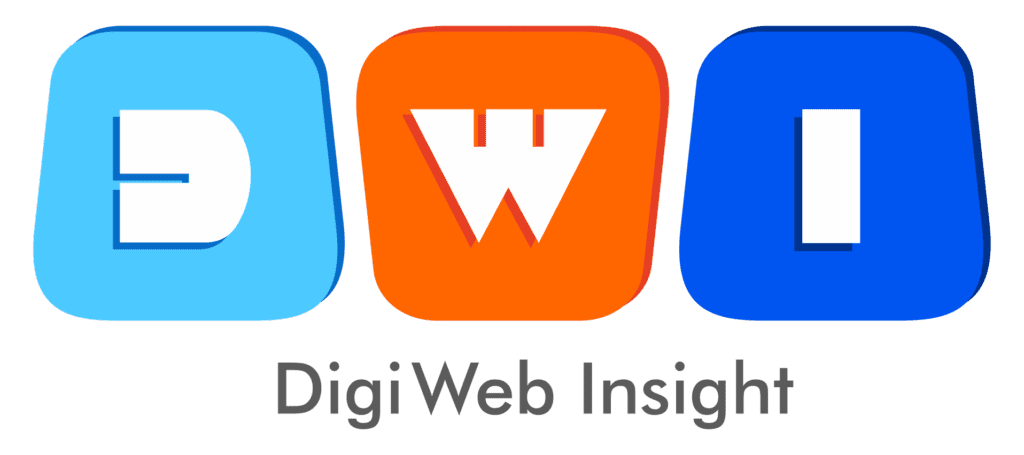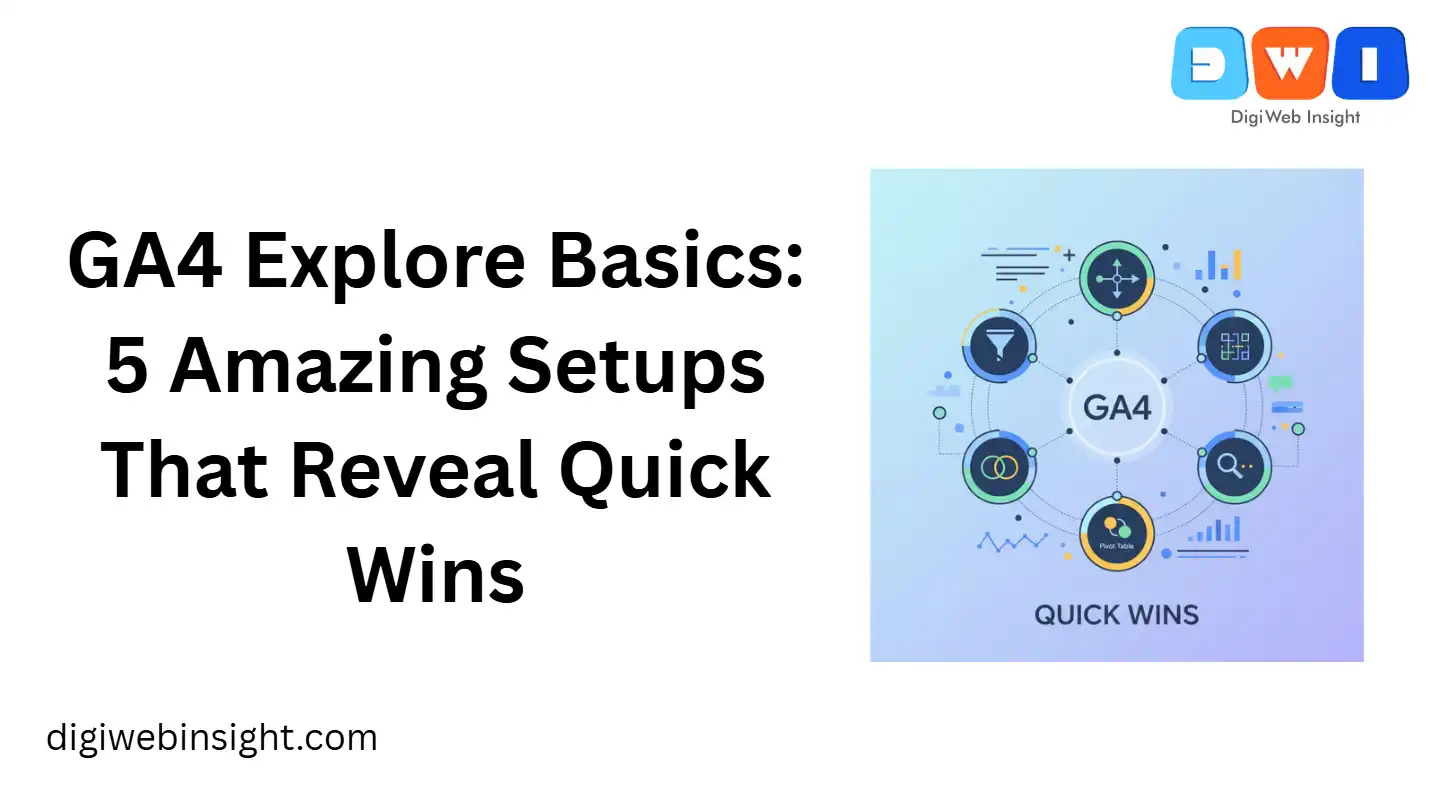Are you staring at your Google Analytics 4 dashboard feeling overwhelmed? You’re not alone. While the standard reports give you a decent overview, the real gold is hidden inside the “Explore” tab. This is where you can stop looking at generic data and start asking specific, valuable questions. But for many, it’s a “click-and-pray” experience.
Understanding GA4 Explore basics is the single most powerful way to unlock the “why” behind your data. It’s the difference between knowing what happened (e.g., “sales were down”) and knowing why it happened (e.g., “users on Android devices failed at the checkout step after an ad click”).
If you feel like you’re missing the actionable insights everyone promised GA4 would deliver, this guide is for you. We’re cutting through the complexity. We will walk you through five simple, powerful Explore report setups designed to reveal immediate “quick wins”—actionable insights you can use to improve your website, marketing, and revenue right now.
🧭 What Are GA4 Explore Reports (and Why Bother)?
Before we dive into the setups, let’s clarify what the “Explore” section is.
Think of the standard GA4 reports (under the “Reports” tab) as a pre-built dashboard in a car. It tells you your speed, your fuel level, and your engine temperature. It’s essential, but it’s fixed.
The Explore section, on the other hand, is like having the entire mechanic’s toolkit and the garage. You can pop the hood, take pieces apart, and build your own custom diagnostic tools to answer highly specific questions.
The “Explore” tab lets you:
- Use advanced techniques like funnel exploration, pathing, and segment overlap.
- Drag and drop different dimensions (the “what,” e.g., Page, Traffic Source, Device) and metrics (the “numbers,” e.g., Users, Sessions, Conversion Rate).
- Create visualizations that don’t exist in the standard reports.
- Save your custom reports to use again and again.
Bothering with GA4 Explore basics is how you move from being a passive data reporter to an active data analyst. Here’s how to get started.
🚀 5 Amazing Setups That Reveal Quick Wins
We’ll focus on five core exploration techniques. For each, we’ll cover:
- The Quick Win: What question this setup answers.
- How to Set It Up: A simple, step-by-step guide.
- What to Do Next: The “so what?”—the action you can take.
1. Funnel Exploration: Pinpoint Your “Leaky Bucket”
- The Quick Win: You’ll find out exactly where users drop off during a critical process, like your checkout, lead form submission, or onboarding flow.
- How to Set It Up:
- Go to Explore and click on the Funnel exploration template.
- In the “Tab Settings” column, look for the Steps section and click the pencil icon to edit.
- Remove the default steps. Let’s build a simple e-commerce checkout funnel.
- Step 1: Name it “Viewed Item.” For the condition, find and select the event
view_item. - Click Add step. Name it “Added to Cart.” Select the event
add_to_cart. - Click Add step. Name it “Began Checkout.” Select the event
begin_checkout. - Click Add step. Name it “Purchased.” Select the event
purchase. - Click Apply in the top right.
- What to Do Next: You will instantly see a bar chart showing the percentage of users who move from one step to the next and, more importantly, the drop-off rate at each step.
- Insight: “Wow, 80% of users who add an item to their cart never begin checkout.”
- Action (Quick Win): The problem isn’t your products; it’s the cart-to-checkout transition. Is your “View Cart” button hidden? Is the “Checkout” button hard to find? Go optimize that specific part of the user experience immediately.
2. Path Exploration (Reverse): Discover Your “Money Pages”
- The Quick Win: Instead of guessing what content leads to a conversion, this report shows you the exact pages users visited right before they converted.
- How to Set It Up:
- Go to Explore and click on the Path exploration template.
- In the top right of the visualization, click Start over.
- On the right, click on Ending point. Select the dimension Event name.
- A box will appear. Select the conversion event you care about, like
purchaseorgenerate_lead. - The report will now generate backwards, showing you “Step -1,” “Step -2,” etc. These are the pages and events users hit before converting.
- What to Do Next: Look at “Step -1.” This is the “assist” page.
- Insight: “A huge number of people who purchased first visited our ‘About Us’ page.” or “This one specific blog post from two years ago is the last page 20% of our leads read.”
- Action (Quick Win): Your “About Us” page isn’t just fluff; it’s a conversion tool. Add stronger testimonials or a direct call-to-action (CTA) on that page. For the blog post, update it, optimize it for SEO, and add a prominent lead magnet or link to your product.
3. Free-Form (Pivot Table): Find Your Best Content & Channel Combo
- The Quick Win: This setup replicates a classic Universal Analytics report, showing you which traffic sources are sending high-value users to your most important pages.
- How to Set It Up:
- Go to Explore and select the Free-form template.
- In the Variables column, click the + icon next to “Dimensions.” Import
Page path and screen classandSession source / medium. - In the Variables column, click the + icon next to “Metrics.” Import
Sessions,Engagement rate, andConversions(orKey Events). - In the Tab Settings column, drag
Page path...from “Variables” to Rows. - Drag
Session source / mediumfrom “Variables” to Columns. - Drag
Sessions,Engagement rate, andConversionsfrom “Variables” to Values.
- What to Do Next: You now have a powerful pivot table. Look for bright spots.
- Insight: “The
google / organiccolumn shows a 70% engagement rate and 25 conversions for our ‘/service-page-A’, but thefacebook / cpccolumn shows a 5% engagement rate and 0 conversions for that same page.” - Action (Quick Win): Stop spending money on Facebook ads that point to
/service-page-A. The audience or the ad creative is wrong. Double down on your SEO efforts for that page, as it clearly resonates with your organic search audience.
- Insight: “The
4. Segment Overlap: Understand Your Audience Intersections
- The Quick Win: Find out how your different audience segments interact. Are your mobile users also your new users? Do desktop users convert more? This setup answers that.
- How to Set It Up:
- Go to Explore and select the Segment overlap template.
- In the Variables column, you’ll see “Segments.” Click the + icon to create new ones.
- Create Segment 1 (Mobile Users): Click “User segment.” Add a condition where
Device categoryexactly matchesmobile. Name it “Mobile Users” and save. - Create Segment 2 (Desktop Users): Create another User segment.
Device categoryexactly matchesdesktop. Name it “Desktop Users” and save. - Create Segment 3 (Converters): Create another User segment. Add a condition where
Eventispurchase(or your main conversion). Name it “Converters” and save. - Drag all three segments from “Variables” into the Segment Comparisons box in “Tab Settings.”
- What to Do Next: The Venn diagram shows you the intersections. Pay close attention to the number in the middle where all three overlap, but also the overlap between just two.
- Insight: “The overlap between ‘Desktop Users’ and ‘Converters’ is massive, while the overlap between ‘Mobile Users’ and ‘Converters’ is tiny.”
- Action (Quick Win): Your mobile site has a conversion problem. Use the “Funnel Exploration” (Setup #1) but add a “Mobile Users” segment to it. You’ll likely find a specific step (like a form field that’s broken on mobile) and can fix it.
5. User Explorer: Troubleshoot a Single User’s Problem
- The Quick Win: This is less about mass trends and more about specific, high-value problems. See exactly what a single, real user did on your site, click-by-click.
- How to Set It Up:
- Go to Explore and select the User explorer template.
- This report is mostly pre-built. You’ll see a list of individual users (by pseudo-anonymous ID).
- Click on any “User-ID” in the first table.
- A new page will open, showing you a chronological timeline of every single event that user triggered, from
session_startandpage_viewtoclickandform_submit.
- What to Do Next: This is your ultimate bug-finding and user-empathy tool.
- Insight: You’re looking at a user’s timeline and see this pattern:
view_cart->begin_checkout->add_shipping_info->click(error_event) ->begin_checkout->add_shipping_info->click(error_event). - Action (Quick Win): This user is stuck in a loop. They are trying to give you money, but an error (which you may have to create a custom event to track) is stopping them. You’ve found a critical, revenue-blocking bug. Send this timeline to your developer (who, if that’s you, knows exactly where to look!).
- Insight: You’re looking at a user’s timeline and see this pattern:
📈 Beyond the Basics: Making Your Insights Stick
Mastering these GA4 Explore basics is just the first step. To make this a habit, remember these final tips:
- Start with a Question: Don’t open Explore to “just look around.” Open it with a specific question, like “Why did sales drop on Tuesday?” or “Which blog posts actually lead to signups?”
- Use Segments and Comparisons: The real power of GA4 is comparing segments. Always ask, “How does this look for mobile users vs. desktop users?” or “new users vs. returning users?”
- Link to Other Resources: Your GA4 data is even more powerful when combined with other tools. Compare your findings here with your Google Search Console data.
- Don’t Hoard Data: An insight is useless until it’s acted upon. Share your findings. If you find a bug, file a ticket. If you find a high-performing page, tell your content team.
For a complete, official breakdown of every feature, you can always reference Google’s official Explore documentation. (This is a dofollow link as requested).
Your Internal Linking Opportunity
Once you’ve identified your top-performing content using these GA4 Explore basics, your next step is to optimize it. Learn how by reading our complete guide on [How to Write High-Converting Landing Pages]. (<– Replace with a relevant internal link from your blog).
🏁 Conclusion: From Overwhelmed to Actionable
The GA4 Explore section can seem intimidating, but it doesn’t have to be. By mastering just these five foundational GA4 Explore basics, you can transform Google Analytics from a passive reporting tool into your most powerful weapon for optimization.
Stop guessing what your users want and what’s broken. Start with one of these five setups, find one quick win, and take action. That single, data-driven change will give you more momentum than staring at a high-level dashboard for hours.
What’s the first question you’re going to ask your data?
This Google Analytics 4 tutorial for beginners provides a great visual walkthrough of the GA4 interface, which can help you get more comfortable before you start building your own Explore reports.
Related Services
- SEO Company USA — Boost national visibility with expert SEO strategies.
- Web Design & Development — Build fast, conversion-optimized websites that Google loves.
- PPC Marketing (Pay-Per-Click) — Drive immediate, high-intent traffic for quick ROI.