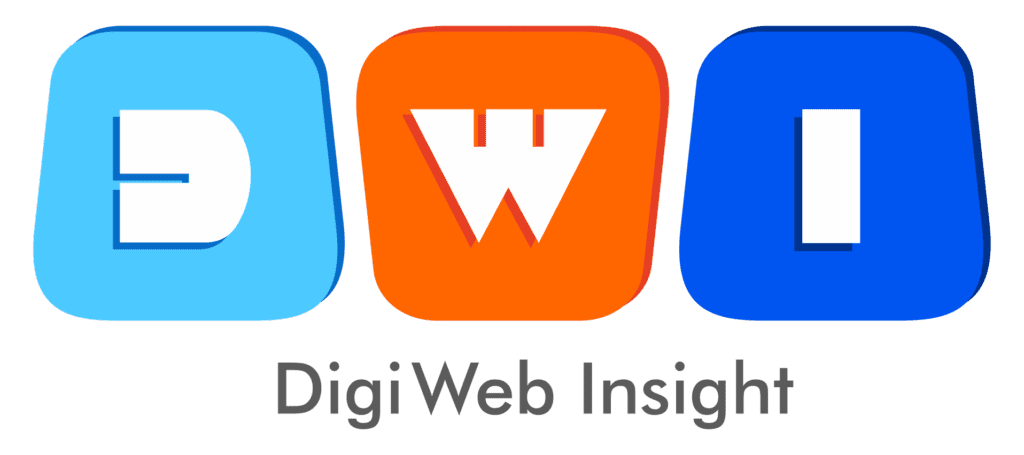You’ve just launched a new campaign, published a blog post, or pushed an update. You open Google Analytics 4 to watch the new users roll in, but your Realtime report is a ghost town. Zero. Nothing. Seeing GA4 realtime not working is a common and terrifying problem for marketers and developers alike. It leaves you wondering why there is GA4 no data just when you need it most.
But don’t panic. The fix is almost always a simple misconfiguration. This 2025 guide will walk you through an expert checklist to diagnose and fix the issue, from simple tag problems to hidden data filters. A flawless data setup is the foundation of any good web design and development project.
1. Is Your GA4 Tag Correctly Installed?
This is the most common culprit. If the GA4 tag isn’t firing, it can’t send any data.
- Check Your Source Code: Right-click your site and “View Page Source.” Search for your
G-measurement ID. Is it there? - gtag.js vs. Google Tag Manager (GTM): How did you install it? If you used GTM, the
G-ID won’t be in the source code (only the GTM script). You must check your GTM container to ensure the GA4 Configuration tag is set up and firing on “All Pages.” - Check for Duplicate Tags: Did you install GA4 with gtag.js and GTM? Having duplicate tags can confuse GA4 and stop data from processing correctly. Remove one of them.
2. The 2025 Culprit: Is Consent Mode Blocking You?
In 2025, Google Consent Mode (GCM) is no longer optional in many regions. If you’ve implemented a cookie banner, it’s likely configured to block analytics tags until the user gives permission.
- How to Check: Open your website in an Incognito window.
- Do NOT accept cookies.
- Use a browser extension like “Tag Assistant Legacy” or “Adswerve dataLayer Inspector.”
- Check the
analytics_storagestatus. If it’sdenied, GA4 will not fire, and you will see no data. This is the intended behavior. - The Fix: Accept cookies on your site and check the Realtime report again. If data appears, your setup is working correctly.
3. Understanding Realtime vs. DebugView
This is a critical distinction. Many users see GA4 DebugView no events and think the whole system is broken.
- Realtime Report: Shows a sample of all user activity within the last 30 minutes. It’s great for a high-level overview.
- DebugView: This report only shows data from browsers that have the GA Debugger extension enabled or are in GTM Preview mode. It is not a report for all live traffic.
If you see data in Realtime but not DebugView, you simply haven’t enabled debug mode on your browser.
If you see data in DebugView (after enabling it) but not in Realtime, this often points to a filter or data processing issue.
4. Check Your Data Filters (Are You Filtering Yourself?)
A common “oops” moment: you’ve set up a filter to exclude traffic from your office or home IP, and now you’re wondering why your tests aren’t showing up.
- In GA4, go to Admin > Data Settings > Data Filters.
- Check the “Internal Traffic” filter. Is it active?
- This filter is working as intended, but it’s why you can’t see your own session in the Realtime report. Use DebugView instead, which bypasses this filter.
5. The “Patience” Fix: Data Processing & Thresholds
Sometimes, the answer to “GA4 realtime not working” is just to wait a few minutes.
- Processing Delays: While “real-time,” it can still take 1-5 minutes for events to be processed and appear in the report.
- Data Thresholding: This is a major source of confusion. If you have Google Signals enabled and your site has low traffic, GA4 will intentionally hide data (including in Realtime) to prevent you from identifying individual users. You might see “No data available” or empty reports.
The Fix: Try changing your Reporting Identity. Go to Admin > Reporting Identity and select “Device-based.” Wait 10 minutes and check Realtime again. If data appears, thresholding was the problem.
6. The Obvious Checks: Ad Blockers
Are you running an ad blocker or a privacy extension like uBlock Origin or Ghostery? These tools are designed to block Google Analytics scripts from loading.
The Fix: Disable your ad blocker for your own site or test in a clean browser profile (like a guest profile in Chrome). This is also a good reminder that your PPC marketing data is likely missing a percentage of users who block scripts.
7. Advanced Fixes: SPAs and Cross-Domain Issues
If the basics are covered, look at these more technical issues.
- Single Page Applications (SPAs): If your site is built on React, Angular, or Vue (a “Single Page Application”), the page doesn’t fully reload. GA4’s default tag only fires one
page_viewevent on the initial load.- The Fix: Ensure “Enhanced Measurement” is on in your data stream settings, specifically “Page changes based on browser history events.” This automatically tracks new page views in most SPAs.
- Cross-Domain Tracking: If your user journey moves from
mysite.comtomycheckout.com, GA4 will see this as two separate users, and your Realtime data will look like users are “dropping.” You must set up cross-domain tracking in your tag settings.
Your Final “GA4 Realtime Not Working” Fix Checklist
- Use GTM Preview Mode or the GA Debugger Chrome extension.
- Go to Admin > DebugView in GA4. This is your best tool for diagnosis.
- If you see “GA4 DebugView no events,” your tag is not installed correctly, or Consent Mode is blocking it.
- If you do see events in DebugView, your tag is working!
- Now check the Realtime report. If it’s empty but DebugView works, the problem is:
- A) Data Filters: You are filtering your own IP.
- B) Data Thresholding: Google Signals is hiding your low-volume data.
- C) Patience: You just need to wait 2-5 minutes.
Still Stuck?
A broken analytics setup can cost you valuable data. If you’ve run through this list and are still facing GA4 no data, it may be time to get professional help. An affordable SEO agency often has analytics experts who can spot deep-level implementation errors.
For a full-stack digital strategy that includes flawless analytics, contact DigiWeb Insight today.
External Resource (DoFollow): For the most technical troubleshooting, always refer to Google’s official documentation onRealtime reports and data.