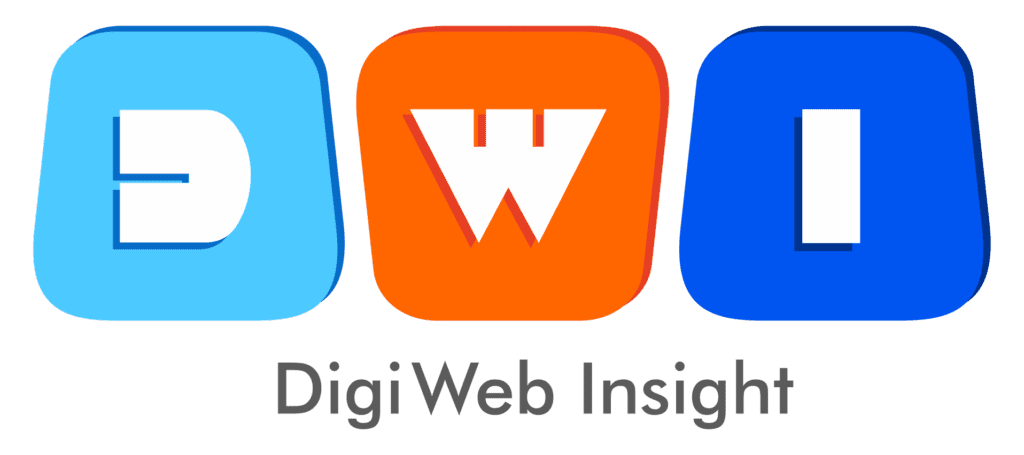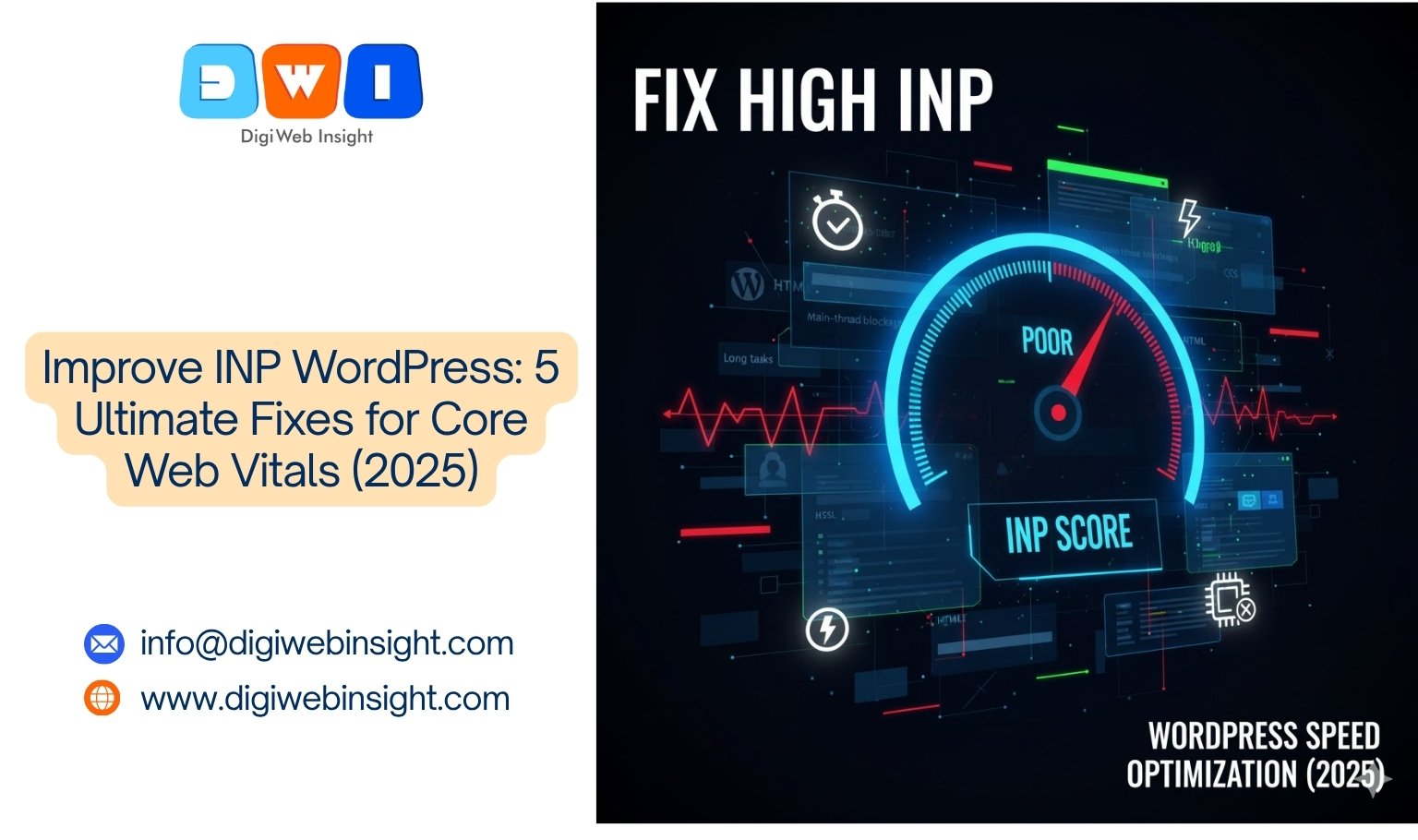You’ve experienced it: you click a menu, tap a “submit” button, or try to open an accordion, and… nothing. For a split second, the page freezes, leaving you wondering if your click even registered.
That frustrating lag is what Google measures as Interaction to Next Paint (INP). As of 2024, INP officially replaced First Input Delay (FID) as a Core Web Vital. If your site feels sluggish, your Google Search Console report is likely showing warnings, and you need to improve INP WordPress performance.
Ignoring high INP will hurt your user experience and, ultimately, your SEO rankings.
This guide provides 5 practical, tactical steps to diagnose and reduce Interaction to Next Paint specifically for WordPress sites. Fixing this is a critical part of modern web design and development.
What is INP and Why Does It Matter?
First, let’s clarify what this is.
- First Input Delay (FID) (the old metric) only measured the delay before the browser started processing your click.
- Interaction to Next Paint (INP) (the new metric) measures the entire duration from your click, tap, or keypress until the very next frame is painted—that is, when you see a visual change on the screen.
This includes the input delay, the processing time, and the time it takes to render the visual update. It’s a much more comprehensive measure of “responsiveness.”
According to Google, here are the thresholds:
- Good: INP under 200 milliseconds
- Needs Improvement: INP between 200ms and 500ms
- Poor: INP over 500 milliseconds
A “Poor” score tells users your site is laggy and difficult to use, which is why it’s a critical INP Core Web Vitals metric to fix.
Step 1: Find Your Slow Interactions
You can’t fix what you can’t find. Don’t just guess. Use these tools to pinpoint the exact interactions that are failing.
- Google Search Console: Your Core Web Vitals report will list “Poor” or “Needs Improvement” URL groups. This tells you which pages have the problem. It often lists the specific element, like
button.menu-toggleora.add-to-cart. - PageSpeed Insights: Run your problem URLs through PageSpeed Insights. The “Diagnose performance issues” section will show your INP score from real-world users (Field Data) and identify the slowest interactions during the lab test.
- Chrome DevTools (Advanced): For a hands-on diagnosis, open DevTools, go to the “Performance” panel, and click “Record.” Interact with your page (especially the elements you suspect are slow), then stop the recording. Look for “Long Tasks” (marked with a red triangle) that occur right after your click. These are the code-blocking tasks you need to fix.
Step 2: Aggressively Defer and Delay JavaScript
This is the most powerful fix. High INP is almost always caused by JavaScript blocking the “main thread.” If the main thread is busy parsing a large, non-essential script, it cannot respond to your click.
The Problem: Your WordPress site is likely loading dozens of scripts: analytics, chatbots, ad trackers, plugin scripts, and PPC marketing pixels. These are not needed immediately.
The WordPress Fix: Use a premium performance plugin to control this.
- WP Rocket: Use the “Load JavaScript Deferred” option. More importantly, use the “Delay JavaScript Execution” feature. This stops scripts from loading until the first user interaction (like a scroll or click).
- Perfmatters: This plugin gives you a powerful Script Manager. You can disable specific scripts (like from a slider plugin) on pages where they aren’t used. It also has easy “Defer JS” and “Delay JS” toggles.
Delaying third-party scripts is the single fastest way to improve INP WordPress scores.
Step 3: Audit and Reduce Third-Party Scripts
Following the last step, it’s time to be ruthless. Every third-party script you add is a performance gamble.
- Audit: Make a list of all third-party scripts. Do you really need that heatmap, that chatbot, and three different analytics trackers? Every script you remove is a win.
- Host Locally: Some third-party scripts, like
analytics.jsfor Google Analytics, can be hosted locally on your server. This gives you more control and speeds up loading. The Perfmatters plugin has a one-click feature for this. - Limit Loading: Use a script manager (like Perfmatters or GTM) to control where scripts load. Your contact form plugin’s script only needs to load on the
/contact/page, not on your blog.
Step 4: Optimize CSS and Reduce DOM Size
While JS is the main villain, CSS and a bloated HTML structure (the “DOM”) are its accomplices.
- Complex CSS: Complicated CSS
box-shadow,filter, ortransformproperties can be slow. When you click something, the browser has to recalculate all these styles. - Large DOM: Did your page builder create 50 nested
<div>elements for a simple button? A large, complex DOM means the browser has more work to do to “re-paint” a change after an interaction.
The WordPress Fix:
- Generate Critical CSS: This ensures only the CSS needed for the “above-the-fold” content loads first. (WP Rocket and most cache plugins do this).
- Remove Unused CSS: This is another common feature in performance plugins that slims down your stylesheets.
- Lazy Load: Lazy load images, iframes, and even entire sections.
- Be Simple: When using a page builder, choose simpler layouts. Avoid overly complex sliders and “mega menus,” which are notorious for causing high INP.
Step 5: Break Up Long Tasks (Yield to Main Thread)
This is a slightly more advanced concept. A “Long Task” is any piece of code that blocks the main thread for more than 50 milliseconds. If a user clicks during a Long Task, they have to wait for it to finish.
The Analogy: Imagine a chef in a kitchen (the main thread). If they decide to chop all the vegetables for the entire day (a Long Task), they can’t take your order (a user interaction) until they’re done.
The solution is to “yield.” The chef should chop for a few minutes, check for new orders, then chop some more.
The WordPress Fix:
- For Users: This is hard to fix directly. It’s usually a sign of a
- Bloated Plugin: A plugin (like a related posts plugin or a complex page builder) is running a massive, inefficient script. Try disabling plugins to see which one is the culprit.
- Poorly Coded Theme: Your theme might be running a large “init” script on page load.
- For Developers: If you’re writing custom code, break up your long functions using
setTimeoutorrequestIdleCallback. This forces the function to pause, letting the main thread “breathe” and respond to any user input.
How to Validate Your INP Fixes
Don’t just make changes and hope for the best.
- Test: After your changes (e.g., delaying JS), run the URL in PageSpeed Insights again. Check the “INP” score in the Lab Data (Lighthouse) section. It should be significantly lower.
- Validate: Once you’re confident you’ve fixed the issue, go back to your Google Search Console Core Web Vitals report and click “Validate Fix.”
- Wait: This is the most important step. Google will now monitor your real users (Field Data) for the next 28 days. If your INP score stays below 200ms for that period, the URLs will pass validation.
Conclusion
Fixing a “Poor” INP Core Web Vitals score is non-negotiable for a good user experience and strong SEO. While it seems technical, the path to improve INP WordPress performance is clear: find the slow interactions, then aggressively defer, delay, and remove the JavaScript and CSS that are blocking your main thread.
If you’re still struggling to get your scores in the green, it may be time to call in an expert. A professional review from an affordable SEO agency can identify deep-rooted issues.
For a comprehensive digital strategy that combines performance, SEO, and design, contact DigiWeb Insight today.
External Resource (DoFollow): For a deep technical dive into this metric, always refer to the official Optimize Interaction to Next Paint guide on Google’s web.dev.