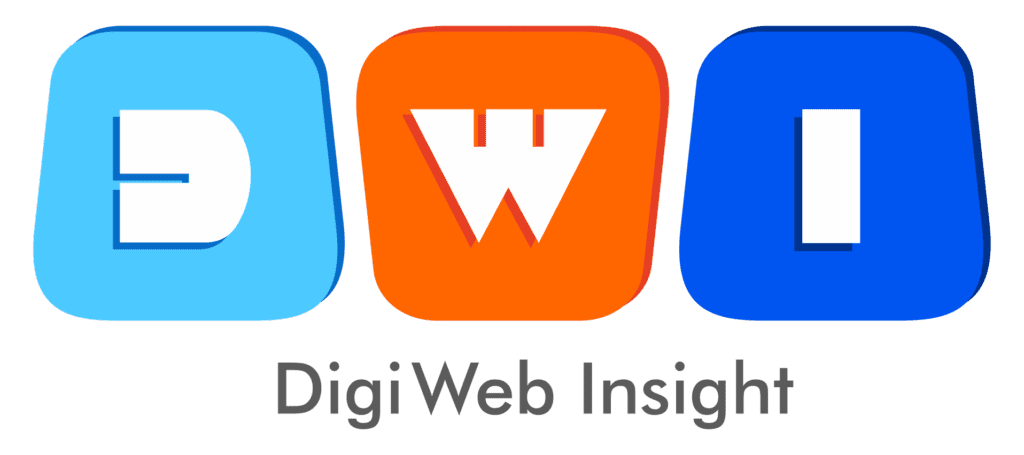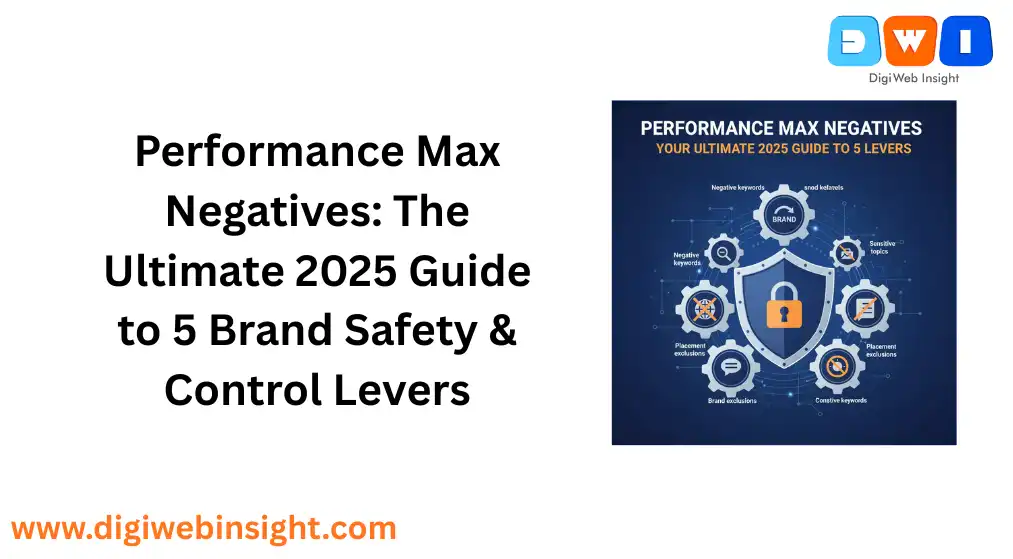For years, “Performance Max” and “advertiser control” felt like two mutually exclusive concepts. PMax was the powerful, automated “black box” that delivered results, but at a cost: you had to give up transparency, brand safety, and control. The topic of Performance Max negatives was more of a wish list than a feature. Advertisers were stuck in a loop of wasted spend on irrelevant queries and brand-safety nightmares, with ads appearing on “Top 10 Crying-in-the-Shower Songs” YouTube videos or spammy mobile apps.
But the tide has turned. As of 2025, Google has finally conceded, giving advertisers a new suite of controls. The problem is no longer a complete lack of Performance Max negatives, but the confusion of which lever to pull and when.
If you’re tired of your PMax campaigns running wild, this is your complete guide. We will walk you through the five essential types of “negatives” you can and must use to regain control, protect your brand, and force PMax to spend your budget more intelligently.
1. The Big One: Campaign-Level Negative Keywords
This is the update we all waited for. For the longest time, the only way to add negative keywords was to either use account-level lists (a blunt instrument) or beg a Google Support rep to add them manually via a special form.
Those days are, thankfully, over. You can now add negative keywords directly at the campaign level.
What they are: These are the classic negative keywords you know and love from Search campaigns. You can use broad, phrase, and exact match types to prevent your ads from showing on specific search queries.
When to use them:
- Irrelevant Terms: You sell premium shoes, but PMax keeps showing ads for “cheap shoe repair.” You would add
repairandcheapas negative keywords. - Low-Intent Queries: Blocking terms like “free,” “jobs,” “reviews,” or “DIY.”
- Product/Service Gaps: You sell software but don’t offer a “free trial.” You would add
free trialas an exact match negative.
How to Add Them:
- Navigate to your Performance Max campaign in the Google Ads UI.
- On the left-hand menu, click “Audiences, keywords, and content.”
- Select “Keywords” and then “Negative keywords.”
- Click the blue “+” button to add your keywords or apply an existing negative keyword list.
The Critical “Gotcha”: This is the most important limitation to understand. Campaign-level Performance Max negatives only apply to Search and Shopping inventory. They do not prevent your ads from showing on YouTube, Discover, or the Display Network for those concepts. For that, you need the other tools on this list.
2. The Universal Tool: Account-Level Negative Keywords
Before campaign-level negatives existed, this was our only real in-platform option. It remains a powerful—and dangerous—tool for your brand safety arsenal.
What they are: A single list of negative keywords applied to all eligible campaigns in your account, including Search, Shopping, and Performance Max.
When to use them:
- This list should be reserved for your “universal always-never” terms.
- Brand Safety: “Scam,” “fraud,” “torrent,” “adult,” etc.
- Universal Irrelevance: Terms no campaign in your account should ever show for. For example, if you are a B2B SaaS company, you might add terms like “jobs” or “salary” to avoid job-seekers.
How to Add Them:
- In your Google Ads account, click “Admin” in the bottom-left menu.
- Go to “Account Settings.”
- Expand the “Negative keywords” section.
- Add your keywords here.
The Risk: Be extremely careful. Adding a term like “free” here could accidentally cripple a new Search campaign you launch later that is built around a “free demo” offer. Use this for truly universal exclusions only.
3. The Brand Shield: Brand Exclusions
This feature is often confused with Performance Max negatives, but it serves a very different and specific purpose. This tool is your primary lever for controlling brand and competitor traffic.
What they are: A feature that allows you to block PMax from serving ads on search queries for specific brand names—including your own, your competitors’, or your partners’.
When to use them:
- Protecting Branded Search: The #1 use case. You have a dedicated, high-performing Branded Search campaign. PMax, by default, will “cannibalize” this traffic. By adding your own brand name to a Brand Exclusions list and applying it to your PMax campaign, you force PMax to ignore those searches, allowing your Search campaign to take priority.
- Competitor Control: If you don’t want to show up when users search for “Competitor X,” you can add them to an exclusion list. (Note: Many advertisers want to target competitor terms, so use this with strategic intent).
How to Add Them:
- First, you must create a “Brand list.” Go to “Tools & Settings” > “Shared Library” > “Brand lists.” Create a new list and add your brand names (e.g., “MyBrand Inc.”).
- Navigate to the “Settings” tab of your Performance Max campaign.
- Expand the “Additional settings” section.
- Find “Brand Exclusions” and apply the Brand list you just created.
This is a non-negotiable step for any advertiser running a separate Branded Search campaign.
4. The Ad Environment Control: Placement Exclusions
This is where we address the other half of brand safety: the Display Network and YouTube. This is the Performance Max negatives solution for where your ads show, not what was searched for. If you’ve ever seen your professional B2B ad on a gaming-for-toddlers YouTube channel, this is your fix.
What they are: An account-level list of specific websites, YouTube channels, YouTube videos, and mobile apps where you never want your ads to appear.
When to use them:
- You MUST use this. There is no “if.” PMax will aggressively show your ads on low-quality mobile app placements and irrelevant YouTube channels to spend its budget.
- You should build a “master exclusion list” over time by running placement reports and identifying low-performing or brand-inappropriate placements.
How to Add Them:
- Go to “Tools & Settings” > “Setup” > “Content suitability.”
- In the “Advanced settings” section, you will see “Excluded placements.”
- From here, you can add a list of URLs for websites, YouTube channels, and apps.
Pro Tip: Start by excluding the entire “App Categories” for “All apps” in the Google Play and Apple App Stores. You can find this in the same “Content” section. This alone will prevent a massive amount of wasted spend on accidental mobile game clicks.
5. The Contextual Guardrails: Content & Topic Exclusions
Our final set of Performance Max negatives are also found in the account-level “Content suitability” center. These tools are less about specific placements and more about the context of the content itself.
What they are: Account-level settings that block your ads from appearing alongside content (pages, videos) that falls into sensitive categories or contains certain keywords in the content itself.
How to Add Them:
- Excluded sensitive content: In the “Content suitability” center, you will see checkboxes for categories like “Tragedy & conflict,” “Sensitive social issues,” and “Profanity & rough language.” We recommend checking all of these for maximum brand safety.
- Excluded content keywords: This is a powerful, little-known tool. It functions like negative keywords, but for content. For example, adding the keyword “scandal” here would prevent your ad from showing on a news article or YouTube video with “scandal” in the title or description. This is essential for protecting brand reputation.
- Excluded topics: You can also exclude entire topics (e.g., “Games,” “Jobs & Education,” “Politics”) if they are completely irrelevant to your brand.
For a deeper dive, you can review Google’s official documentation on content suitability to see all available options.
Your 5-Step PMax Control & Brand Safety Action Plan
Feeling overwhelmed? Here’s your simple checklist.
- Set Up Account-Level Guardrails (Do this NOW): Go to “Content suitability” and check off all the Sensitive Content categories. Add a basic list of Excluded Placements (start with mobile app categories) and Excluded Content Keywords (e.em., “scandal,” “lawsuit,” “controversy”).
- Protect Your Brand (If applicable): If you run Branded Search, go create a Brand List with your own brand terms and apply it as a Brand Exclusion to your PMax campaign immediately.
- Audit Your PMax Insights: Go to the “Insights & reports” tab in your PMax campaign. Look at the “Search terms insights.” See what irrelevant queries are triggering ads.
- Deploy Campaign-Level Negatives: Take the list from your audit and add those irrelevant terms as Campaign-Level Negative Keywords. This will clean up your Search and Shopping traffic.
- Monitor & Refine: Check your Placement Reports weekly (under
Reports > Predefined reports > Placements). Find new low-quality sites and channels and add them to your account-level Excluded Placements list.
Conclusion
The “black box” of Performance Max finally has windows. The era of having zero control is over, but it’s been replaced by a more complex system.
Relying on just one of these “negatives” is not enough. A truly effective Performance Max negatives strategy requires you to use all five levers in concert: Campaign Keywords for search queries, Brand Exclusions for cannibalization, and Account-Level Placements, Content Keywords, and Sensitive Topics for broad brand safety.
By implementing this multi-layered strategy, you can finally stop PMax from wasting your money, protect your brand’s reputation, and force Google’s powerful AI to work smarter, not just harder.
This video from YouTube channel Grow My Ads explains how to add negative keywords to PMax campaigns, which aligns with the first and most critical step in this guide.
- SEO Company USA — Boost national visibility with expert SEO strategies.
- Web Design & Development — Build fast, conversion-optimized websites that Google loves.
- PPC Marketing (Pay-Per-Click) — Drive immediate, high-intent traffic for quick ROI.