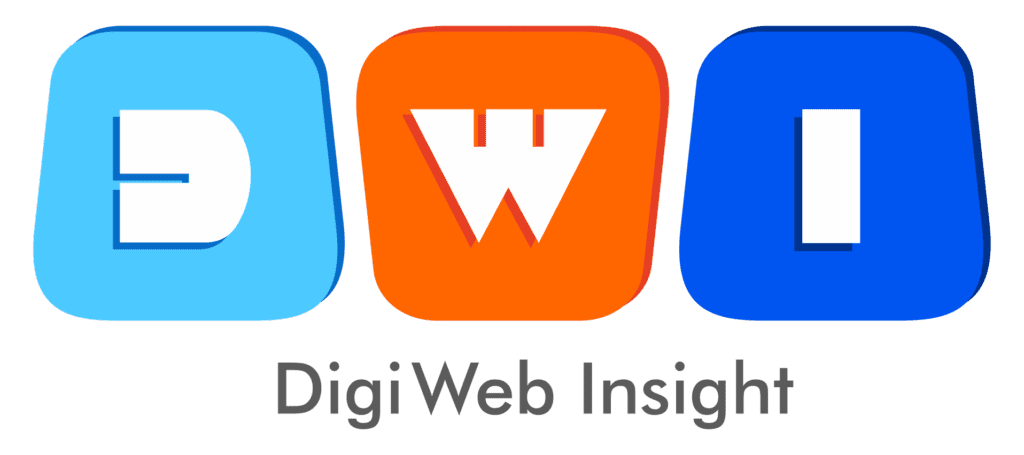Have you ever found a picture and wondered, “Where did this come from?” “Is this photo real?” or “Where can I buy this item?” That’s where a reverse image search comes in. Instead of typing text, you use an image as your query to find its source, similar visuals, or more information about it.
In 2025, this technology is more powerful and accessible than ever. Mastering it is a key skill for everyone from content creators and marketers to the everyday curious user. It’s a vital tool for verifying information, finding products, and protecting your own digital content. It’s a key part of a modern digital strategy, right alongside effective web design and development.
This ultimate guide will walk you through the 7 easiest and most powerful methods to become a visual detective.
1. Google Lens: The All-in-One Reverse Image Search King
For most users, this is the only tool you’ll ever need. Google has fully integrated its powerful Lens technology into Google Images, creating a seamless and intelligent reverse image search experience. It’s brilliant at identifying objects, people, text (and translating it), and finding visually similar images.
Step-by-Step (Desktop):
- Go to images.google.com.
- Click the Google Lens icon (a colorful camera) in the search bar.
- You can either drag and drop an image from your computer, click “Upload a file,” or paste an image link.
- Google will instantly analyze the image and provide results, often identifying the exact source, products for sale, and related content.
Step-by-Step (Mobile):
- Open the Google App or Chrome browser.
- Tap the Lens icon in the search bar.
- You can either take a photo, search your existing photo library, or point your camera at an object.
- On any website in Chrome, press and hold an image and select “Search image with Google” from the pop-up menu.
2. TinEye: The Best Tool for Finding Image Origins
While Google is an all-rounder, TinEye is a specialist. Its primary mission is to find the source and history of an image. It’s the preferred tool for journalists and researchers who need to know when an image first appeared online and where it has been used.
It is less effective at finding “visually similar” images (like a different photo of the same type of car) and laser-focused on finding exact and modified copies of the same image.
Step-by-Step:
- Go to tineye.com.
- Click the “Upload” button to select a file or paste the URL of an image.
- TinEye will show you a list of all the web pages where that image appears.
- Crucially, you can use the “Sort by” filter and select “Oldest” to find the original source or first time the image was indexed.
3. Bing Visual Search: Your Go-To for Shopping & Products
Don’t overlook Microsoft’s offering. Bing Visual Search has carved out a powerful niche in product identification and shopping. When you upload an image, Bing not only finds similar photos but also excels at identifying specific items (like a lamp, a jacket, or a piece of furniture) and showing you where to buy them.
This makes it a great tool for e-commerce, linking directly to your PPC marketing campaigns.
Step-by-Step:
- Go to bing.com/images.
- Click the “Search with an image” icon (a camera with a magnifying glass) in the search bar.
- You can upload a file, paste a link, or even take a photo directly.
- Bing will return results, often with a “Shop” tab that links to retailers selling the items it identified.
4. Yandex Images: The Specialist in Facial Recognition
Yandex, often called the “Google of Russia,” offers a surprisingly powerful reverse image search tool. While it’s great for general use, its standout feature is its uncanny accuracy with facial recognition and identifying locations, particularly in Eastern Europe.
If you’re trying to find a person’s social media profile from a photo or identify a specific location, Yandex often finds results that Google and Bing miss.
Step-by-Step:
- Go to yandex.com/images.
- Click the camera icon next to the search bar.
- Upload your image or paste a URL.
- Yandex will show results, including “Similar images,” “Sites with this image,” and often, profiles if it recognizes a face.
5. Using AI Chatbots (Gemini & ChatGPT) for Contextual Search
This is the 2025 evolution of reverse image search. Instead of just finding where an image is, you can ask questions about it. Both Google’s Gemini and OpenAI’s ChatGPT (with GPT-4o) have powerful multimodal capabilities.
You can upload a photo of a meal and ask for the recipe. You can upload a screenshot of a complex graph and ask it to “explain this data.” This is about context, not just sourcing.
Step-by-Step (Example with Gemini):
- Open the Gemini app or go to gemini.google.com.
- Click the paperclip or image icon to upload a photo.
- Type a natural language prompt, such as:
- “What is the historical significance of the building in this photo?”
- “Identify the plant in this picture and give me care instructions.”
- “Where can I buy a shirt that looks like this?”
- The AI will analyze the image and give you a detailed, conversational answer.
6. On Your Smartphone: The Easiest Built-in Methods
Your phone’s operating system likely has reverse image search built right in, making it the fastest method of all.
- For Android (Circle to Search): On most new Android phones (like Google Pixel and Samsung devices), you don’t even need to switch apps.
- On any screen, press and hold the home button or navigation bar.
- The “Circle to Search” overlay will appear.
- Circle, tap, or scribble on the image (or text) you want to search.
- Google’s results will slide up from the bottom of the screen.
- For iOS (Visual Look Up): Apple’s version is built into Photos, Safari, and Messages.
- Open a photo in your Photos app or on a webpage in Safari.
- If the info icon (an “i” in a circle) has stars around it ($i$), tap it.
- Tap “Look Up” at the top of the photo’s information.
- Apple will provide information identifying plants, pets, landmarks, and more.
7. Pinterest Visual Search: Finding Ideas, Not Just Sources
Finally, if your goal is inspiration rather than verification, Pinterest is the tool for you. Its visual search engine is designed to help you find similar aesthetics, ideas, and products.
If you upload a photo of a living room, it won’t find the source of that photo; it will find thousands of other living room design ideas, along with links to buy the furniture shown.
Step-by-Step:
- Open the Pinterest app or website.
- In the search bar, click the camera icon.
- Upload a photo from your gallery.
- Pinterest will instantly flood your screen with “visually similar Pins,” “shop the look” tags, and related ideas to explore.
Conclusion
Mastering reverse image search is an essential digital skill in 2025. Whether you’re a professional verifying content, a marketer tracking brand assets, or a curious user trying to identify a product, there’s a tool for you.
Start with Google Lens for all-around use, turn to TinEye for verification, and explore specialized tools like Yandex or AI chatbots for more complex queries. By understanding these 7 ultimate methods, you have a complete toolkit for understanding any image you find online.
For more insights on building a powerful digital presence, managing your online reputation, or working with an affordable SEO agency, explore our services at DigiWeb Insight.
External Resource (DoFollow): For a deep dive into the technology behind these tools, theWikipedia article on Content-Based Image Retrievalprovides a comprehensive technical overview. what you can uncover.
Frequently Asked Questions (FAQs)
Q1: What is the best free reverse image search engine?
A: For all-purpose use (identifying objects, shopping, finding similar images), Google Lens is the undisputed best. For finding the original source of an image and tracking its history, TinEye is the best.
Q2: Can I reverse image search a person’s face?
A: Yes. Google Lens will try to identify public figures (actors, politicians). For non-public figures, specialized (and often paid) tools like PimEyes and Social Catfish are designed for this, but be aware of the serious privacy implications.
Q3: How do I find out if my photos are being used without my permission?
A: This is a key use of Reverse Image Search. Use Google Lens or TinEye to upload your original photos. The results will show you all the websites where that image appears. You can even set up Google Alerts for your image URLs.
Q4: Why can’t my reverse image search find any results?
A: This could be for a few reasons: 1. The image is brand new and hasn’t been indexed yet. 2. The image is from a private source (like a locked social media account). 3. The image has been heavily edited (filtered, text added) to the point where the AI can’t recognize it.